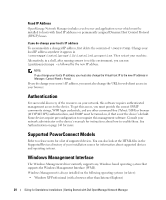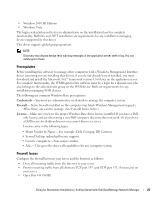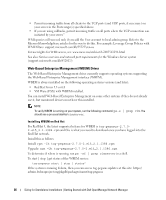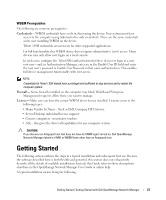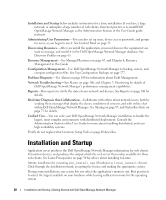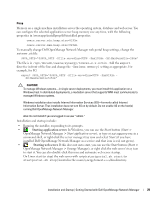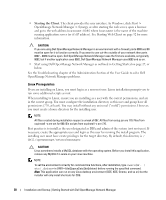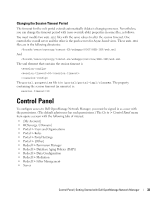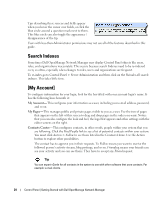Dell OpenManage Network Manager Web Client Guide 5.2 - Page 29
Starting application server, Starting web server, OpenManage Network Manager
 |
View all Dell OpenManage Network Manager manuals
Add to My Manuals
Save this manual to your list of manuals |
Page 29 highlights
Heap Memory on a single machine installation serves the operating system, database and web server. You can configure the selected application server heap memory size any time, with the following properties in \owareapps\installprops\lib\installed.properties: oware.server.min.heap.size=8192m oware.server.max.heap.size=8192m To manually change Dell OpenManage Network Manager web portal heap settings, change the setenv.sh file: JAVA_OPTS="$JAVA_OPTS -Dfile.encoding=UTF8 -Xmx1024m -XX:MaxPermSize=256m" The file is in /opt/dorado/oware/synergy/tomcat-x.x.x/bin . Add the export directive in front of the line and change the -Xmx[max memory] setting as appropriate. For example, for 8G: export JAVA_OPTS="$JAVA_OPTS -Dfile.encoding=UTF8 -Xmx8192m XX:MaxPermSize=256m" CAUTION: To manage Windows systems-in single server deployments, you must install this application on a Windows host. In distributed deployments, a mediation server that supports WMI must communicate to managed Windows systems. Windows installation also installs Internet Information Services (IIS)-formerly called Internet Information Server. That installation does not turn IIS on by default. Do not enable IIS on the host(s) running Dell OpenManage Network Manager. Also: Do not install if you are logged in as user "admin." Installation and startup include: • Running the installer, responding to its prompts. • Starting application server. In Windows, you can use the Start button (Start > OpenManage Network Manager > Start application server), or type startappserver in a command shell, or right-click the server manager tray icon and select Start (if you have installed Dell OpenManage Network Manager as a service and that icon is red, not green). • Starting web server. If this does not auto-start, you can use the Start button (Start > OpenManage Network Manager > Synergy Manager), or right click the web server's tray icon to start it. You can also double-click this icon and automate web server startup. On Linux start (or stop) the web server with scripts startportal.sh start (or startportal.sh stop) located in the oware/synergy/tomcat-x.x.x/bin directory. Installation and Startup | Getting Started with Dell OpenManage Network Manager 29