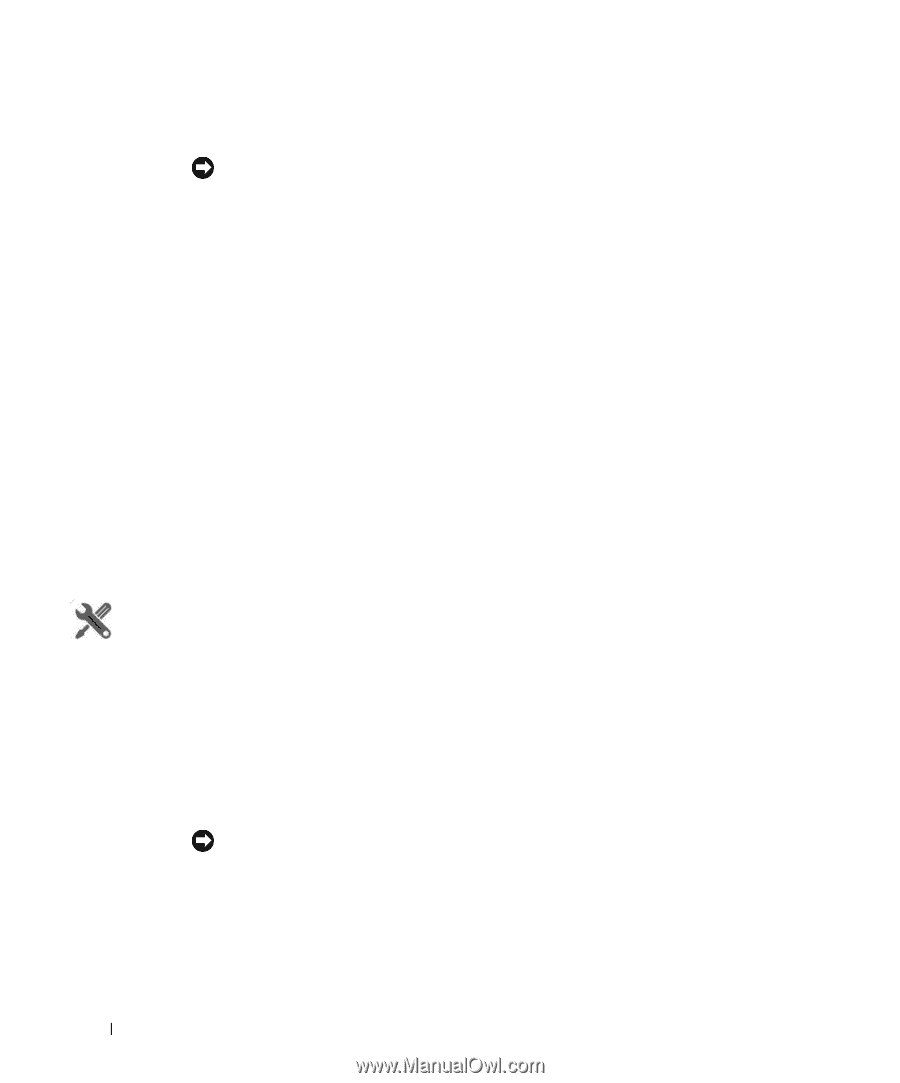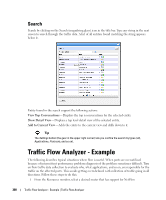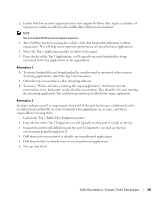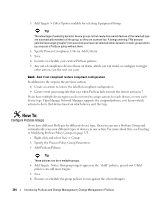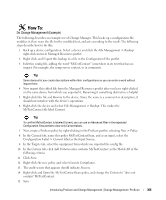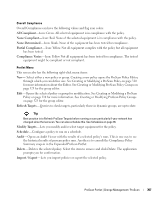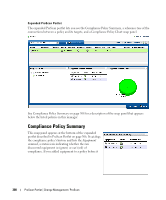Dell OpenManage Network Manager Web Client Guide 5.2 - Page 304
Con ProScan Groups, Add Targets > Filter Option available for selecting Equipment/Group
 |
View all Dell OpenManage Network Manager manuals
Add to My Manuals
Save this manual to your list of manuals |
Page 304 highlights
3 Add Targets > Filter Option available for selecting Equipment/Group Tip The advantage of selecting dynamic device groups is that newly discovered devices of the selected type are automatically members of the group, so they are scanned too. A benign warning ("No proscan policies have target group(s)") lets you know you have not selected either dynamic or static groups when you execute a ProScan policy without them. 4 Specify Proscan Compliance Criteria. Add Criteria. 5 Save. 6 Execute or schedule your created ProScan policies. 7 Any out-of-compliance devices throw an alarm, which you can email, or configure to trigger other actions (see the next use case). Goal:...And if not compliant restore compliant configuration In addition to the steps in the previous section: 8 Create an action to restore the labelled compliant configuration. 9 Create event processing rule that says when ProScan fails execute the restore action in 7. If you have multiple device types you do not need to assign actions for each device, or even each device type. OpenManage Network Manager supports the assigned policies, so it knows which actions to do to that device based on which device sent the trap. How To: Configure ProScan Groups If you have different ProScans for different device type, then you can run a ProScan Group and automatically scan even different types of devices.in one action. For more about this, see Creating or Modifying ProScan Policy Groups on page 325. 1 Right-click and select New > Group. 2 Specify the Proscan Policy Group Parameters. 3 Add ProScan Policies. Tip These policies can be in multiple groups. 4 Add Targets. Notice that group targets appear in the "child" policies, grayed out. Child policies can add more targets. 5 Save. 6 Execute or schedule the group policies to run against the selected targets. 304 Introducing ProScan and Change Management | Change Management / ProScan