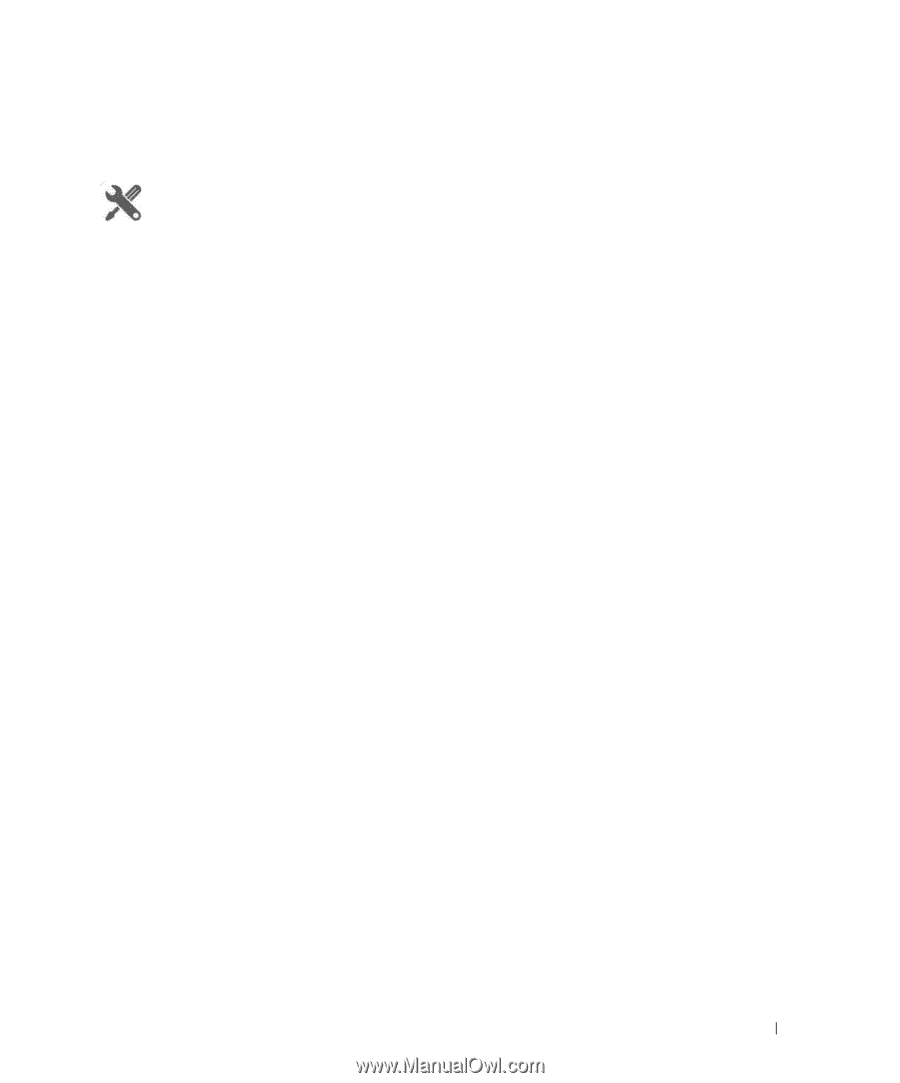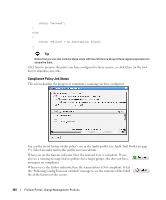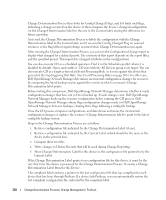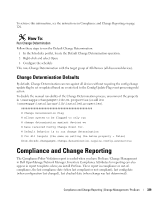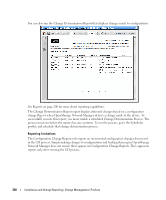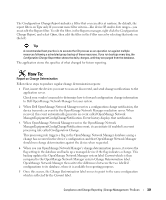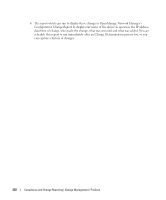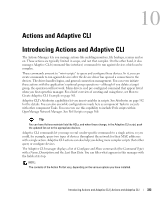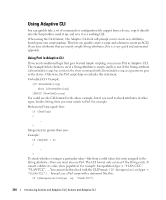Dell OpenManage Network Manager Web Client Guide 5.2 - Page 329
Change Determination Defaults, Compliance and Change Reporting
 |
View all Dell OpenManage Network Manager manuals
Add to My Manuals
Save this manual to your list of manuals |
Page 329 highlights
To retrieve this information, see the instructions in Compliance and Change Reporting on page 329. How To: Run Change Determination Follow these steps to run the Default Change Determination: 1 In the Schedules portlet, locate the Default Change Determination operation. 2 Right-click and select Open. 3 Configure the schedule This runs Change Determination with the target group of All Devices (all discovered devices). Change Determination Defaults By default, Change Determination can run against all devices without requiring the config change update flag be set or updated based on events tied to the Conifg Update Flag event processing rule/ action. To disable the manual run-ability of the Change Determination process, uncomment the property in \owareapps\changemgmt\lib\cm.properties (or add it to \owareapps\installprops\lib\installed.properties). Change Determination Flag # Allows system to be flagged to only run # change determination against devices we # have received Config Change Event for. # Default Behavior is to run change determination # for All targets (the same as setting the below property = false) #com.dorado.changemgmt.change.determination.require.config.events=true Compliance and Change Reporting The Compliance Policy Violation report is seeded when you have ProScan / Change Management in Dell OpenManage Network Manager. Inventory Compliance Attributes for reporting can also appear in report templates when you install ProScan. These report in-compliance or out-ofcompliance, the last compliance date (when last compliant or not compliant), last config date (when configuration last changed), last checked date (when change was last determined). Compliance and Change Reporting | Change Management / ProScan 329