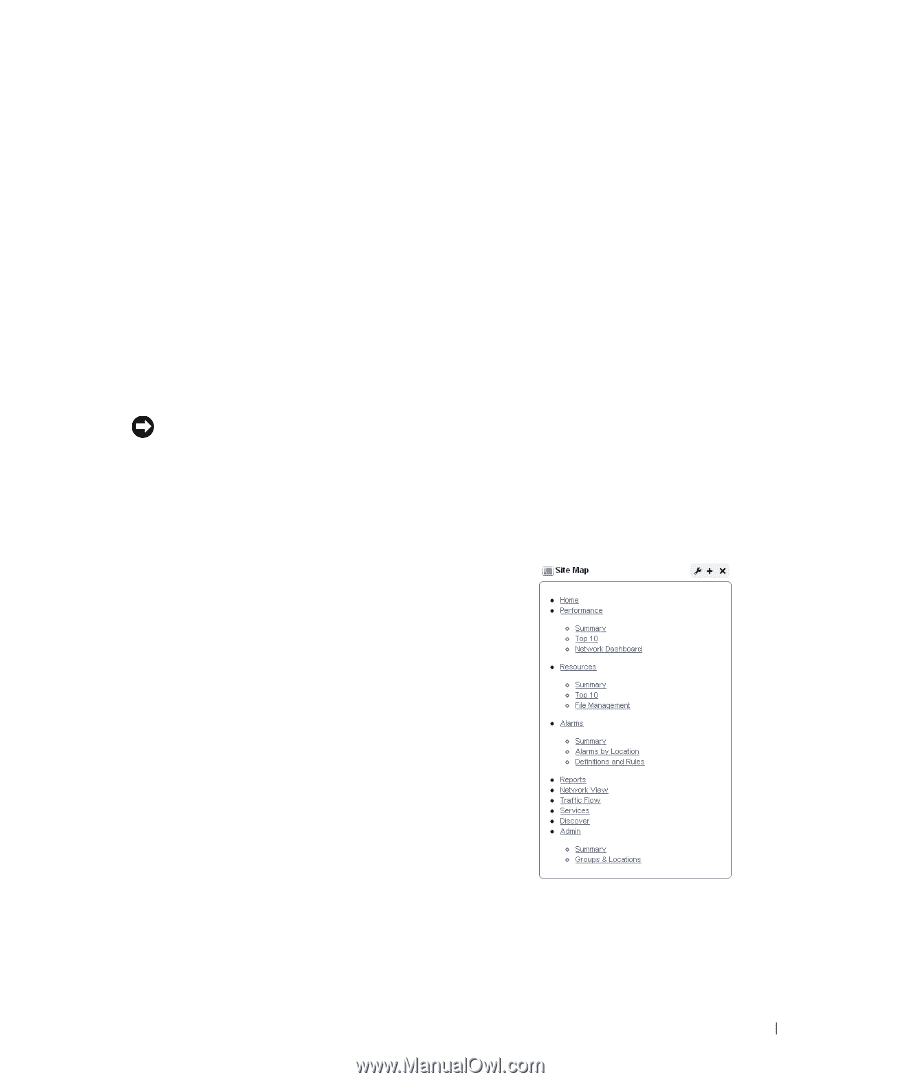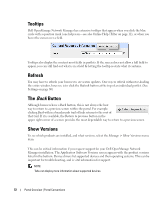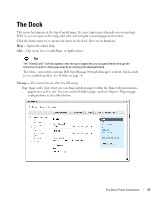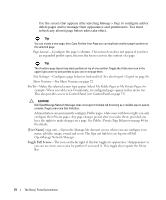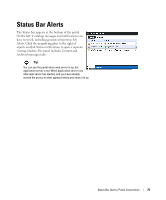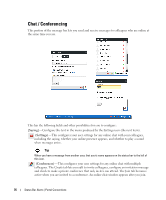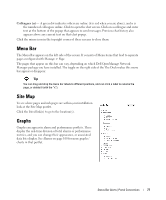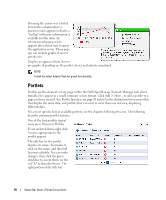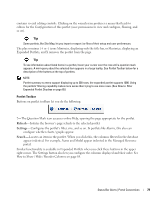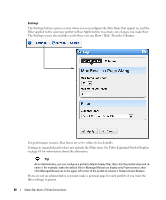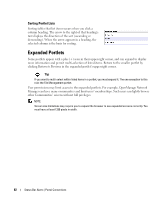Dell OpenManage Network Manager Web Client Guide 5.2 - Page 77
Menu Bar, Site Map, Graphs, Colleagues n
 |
View all Dell OpenManage Network Manager manuals
Add to My Manuals
Save this manual to your list of manuals |
Page 77 highlights
Colleagues (n)- A green dot indicates others are online (it is red when you are alone), and n is the number of colleagues online. Click to open the chat screen. Click on a colleague and enter text at the bottom of the popup that appears to send messages. Previous chat history also appears above any current text on that chat popup. Click the minus icon in the top right corner of these screens to close them. Menu Bar The Menu Bar appears on the left side of the screen. It consists of Menu items that lead to separate pages configured with Manage > Page. The pages that appear on this bar can vary, depending on which Dell OpenManage Network Manager package you have installed. The toggle on the right side of the The Dock makes this menu bar appear or disappear. Tip You can drag and drop the menu bar labels to different positions, and can click a label to rename the page, or delete it (with the "x"). Site Map To see where pages and sub-pages are within your installation look at the Site Map portlet. Click the listed link(s) to go to the location(s). Graphs Graphs can appear in alarm and performance portlets. These display the real-time division of total alarms or performance metrics, and you can change their appearance, or associated data lists display. See Alarms on page 100 for more graphs / charts in that portlet. Status Bar Alerts | Portal Conventions 77