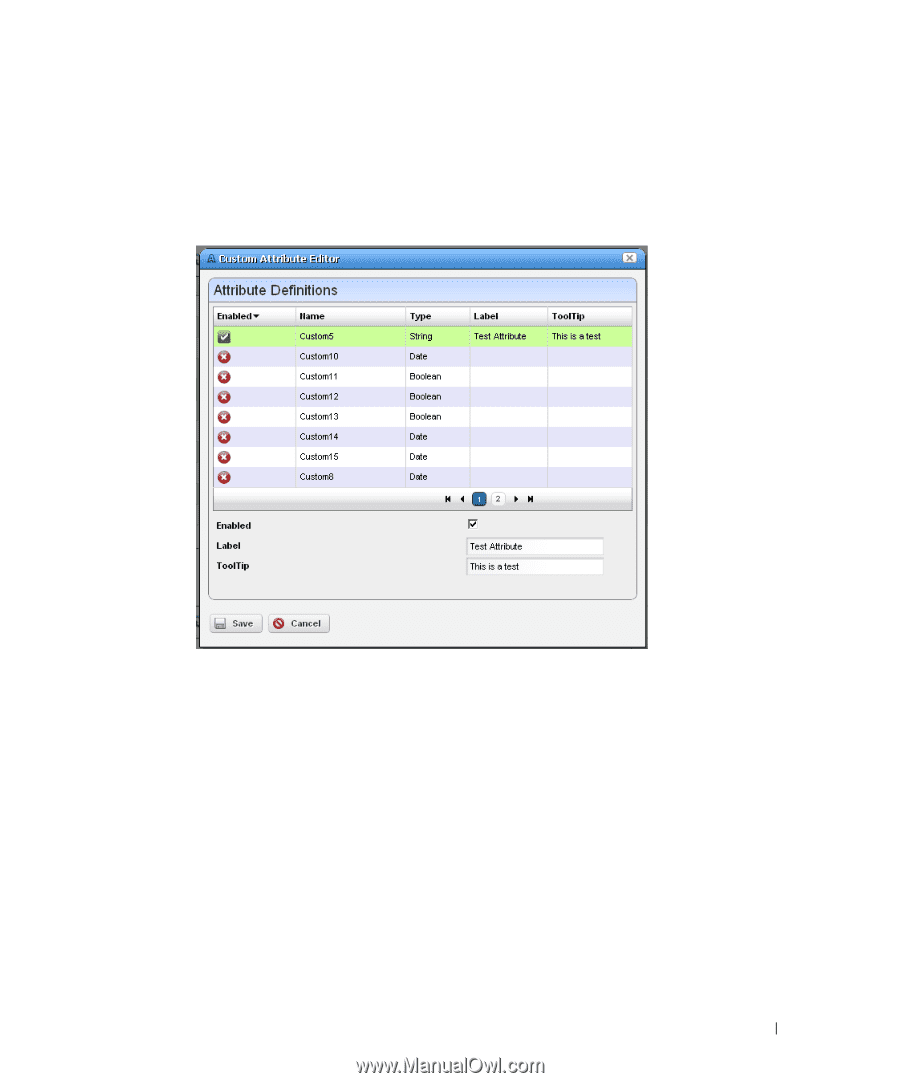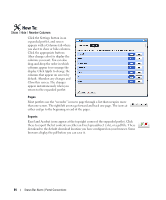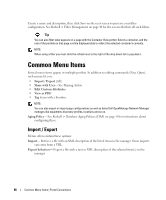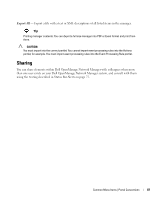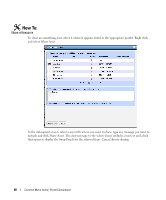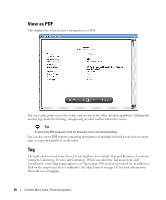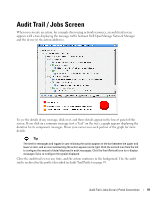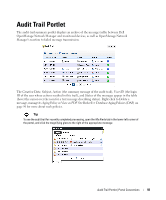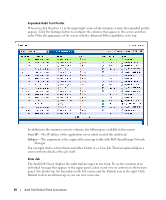Dell OpenManage Network Manager Web Client Guide 5.2 - Page 89
Edit Custom Attributes, Enabled, Label, Tooltip
 |
View all Dell OpenManage Network Manager manuals
Add to My Manuals
Save this manual to your list of manuals |
Page 89 highlights
Edit Custom Attributes In several right-click menus (Managed Equipment, Port, Contact, Vendor, or Location), the Edit Custom Attributes menu item lets you open the custom attribute editor appropriate for the device type listed in the portlet. See Redcell > Data Configuration on page 45 for another way to get to this editor. Selecting a row in the editor lets you edit rows describing custom fields directly. The following are the custom attribute properties you can alter: Enabled - Check Enabled to activate the selected custom field. Label - This is a label for the tooltip identified in the Name. The Label is what you see in the portlets appropriate for the entity type you have selected. The Type column in the attribute describes the data type of the custom attribute (String, Integer, Date, Boolean-read only). When you select Boolean the field is a checkbox. Tooltip - The tip that appears when you hover the cursor over the custom field. Click Save to preserve any changes you have made, or Cancel to abandon them. Common Menu Items | Portal Conventions 89