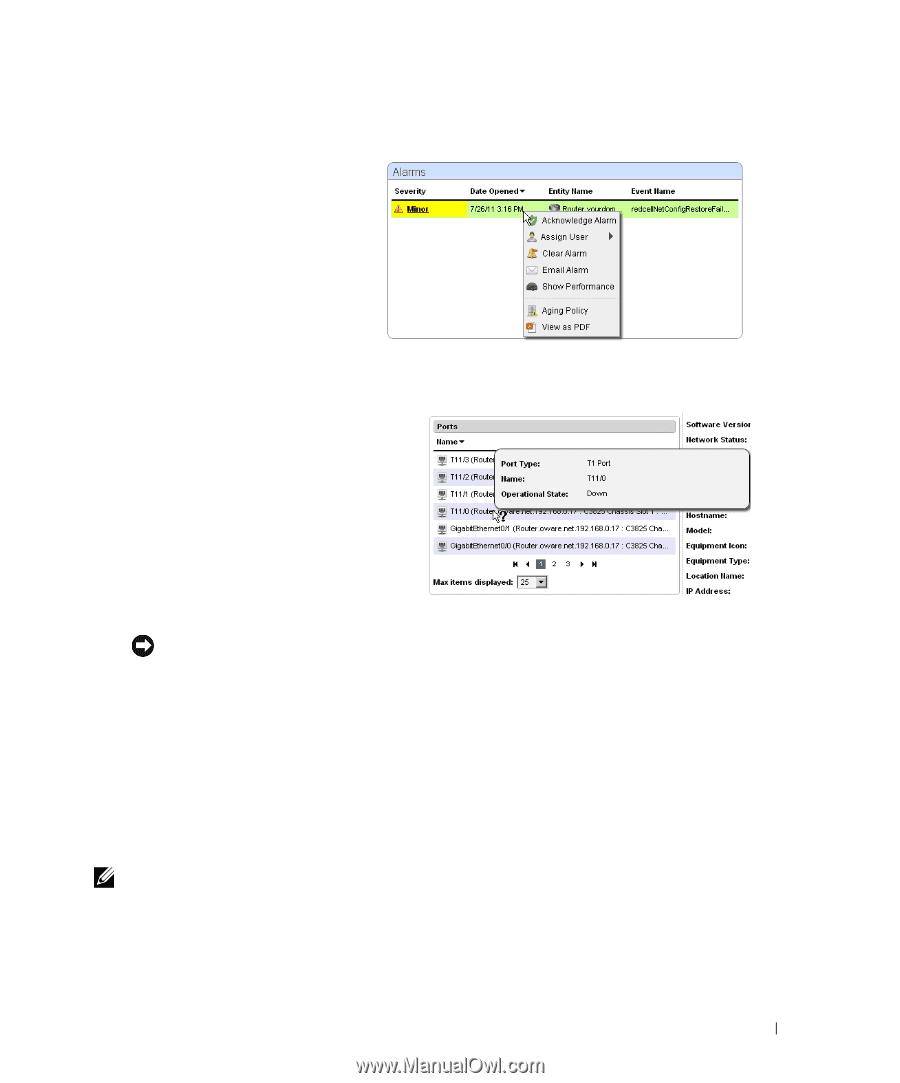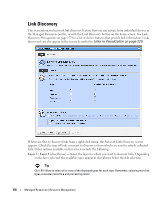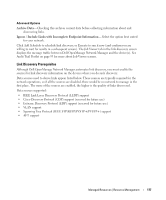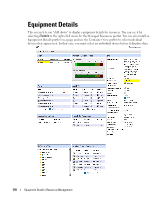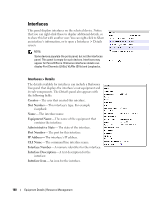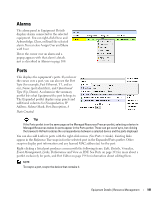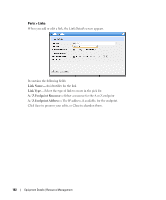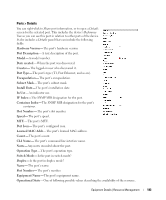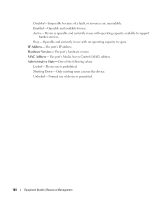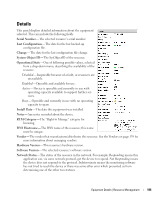Dell OpenManage Network Manager Web Client Guide 5.2 - Page 181
Alarms, Ports
 |
View all Dell OpenManage Network Manager manuals
Add to My Manuals
Save this manual to your list of manuals |
Page 181 highlights
Alarms The alarm panel in Equipment Details displays alarms connected to the selected equipment. You can right-click these and Acknowledge, Clear, or Email the selected alarm. You can also Assign User and Share with User. Hover the cursor over an alarm and a popup appears with that alarm's details just as described in Alarms on page 100. Ports This displays the equipment's ports. If you hover the cursor over a port, you can also see the Port Type (for example, Fast Ethernet, T1, and so on), Name (port identifier), and Operational Type (Up, Down). A column in the summary portlet lists what Equipment the port belongs to. The Expanded portlet displays snap panels and additional columns for Encapsulation, IP Address, Subnet Mask, Port Description, 8 Date Created. Tip If the Ports portlet is on the same page as the Managed Resources Proscan portlet, selecting a device in Managed Resources makes its ports appear in the Ports portlet. These can get out of sync, but clicking the browser's Refresh restores the correspondence between a selected device and the ports displayed. You can also add Links to ports with the right-click menu. (See Ports > Links). Existing links appear in the Reference Tree snap-in for the selected port in the Expanded Ports portlet. Other snap-ins display port information and any learned MAC address(es) for the port. Right-clicking a listed port produces a menu with the following items: Edit, Details, Visualize, Event Management, Links, Performance and View as PDF. See Ports on page 191 for more about a portlet exclusively for ports, and Port Editor on page 194 for information about editing them. NOTE: To resync a port, resync the device that contains it. Equipment Details | Resource Management 181