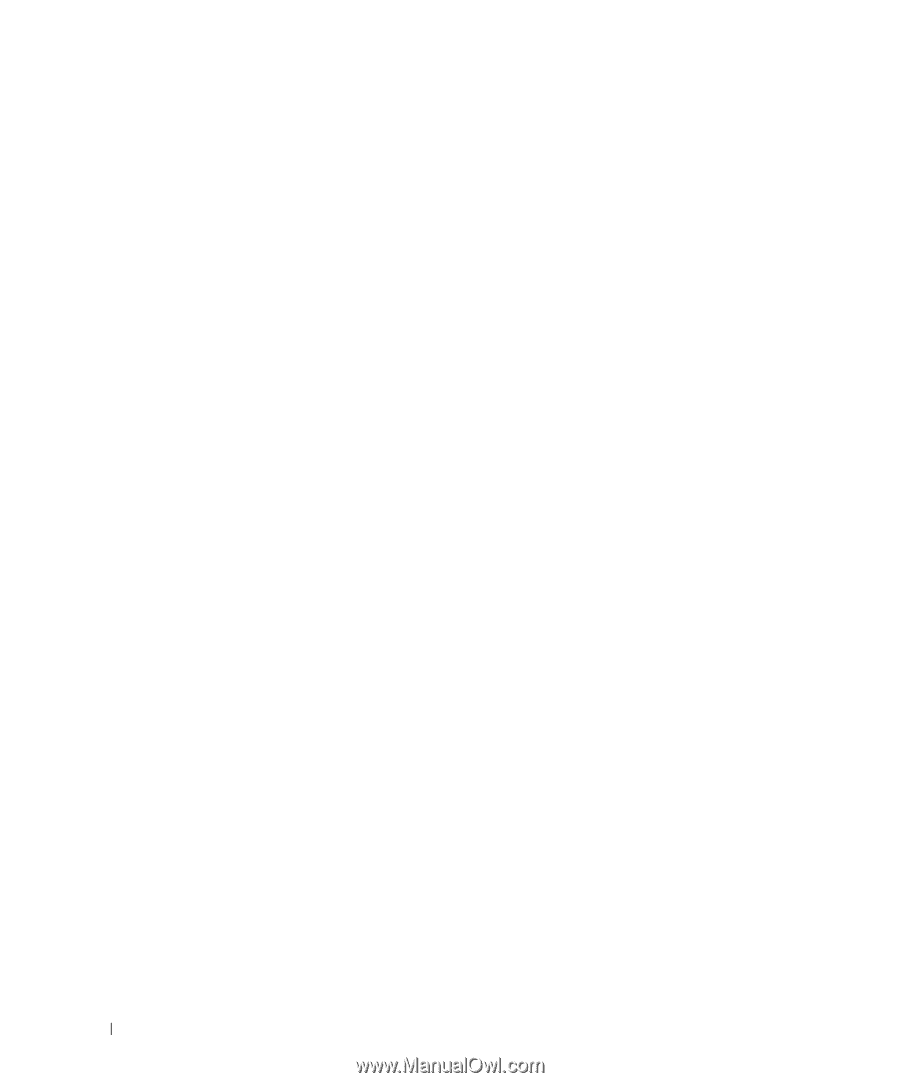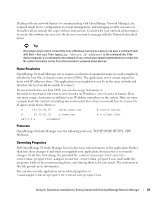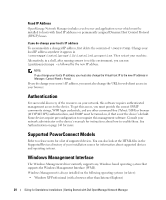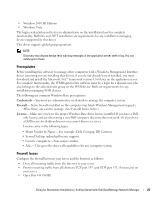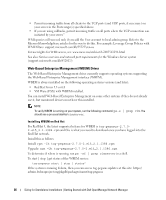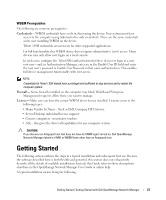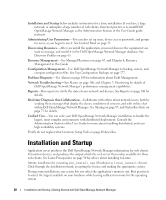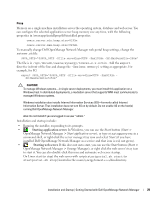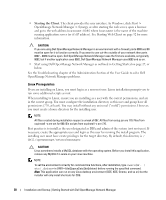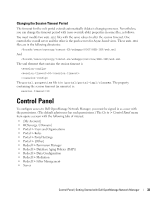Dell OpenManage Network Manager Web Client Guide 5.2 - Page 28
Installation and Startup
 |
View all Dell OpenManage Network Manager manuals
Add to My Manuals
Save this manual to your list of manuals |
Page 28 highlights
Installation and Startup below includes instructions for a basic installation. If you have a large network, or anticipate a large number of web clients, then best practice is to install Dell OpenManage Network Manager as the Administration Section of the User Guide guide instructs. Administering User Permissions-You can also set up users, device access passwords, and groups for users, as you begin to use it. See Control Panel on page 33. Discovering Resources-After you install the application, you must discover the equipment you want to manage, and model it in the Dell OpenManage Network Manager database. See Discovery Profiles on page 65. Resource Management- See Managed Resources on page 67, and Chapter 4, Resource Management in this Guide. Configuration Management- Use Dell OpenManage Network Manager to backup, restore, and compare configuration files. See Top Configuration Backups on page 277. Problem Diagnosis- See Alarms on page 100 for information about Fault Management. Network Troubleshooting-See Alarms on page 100, and Chapter 7, Monitoring for details of Dell OpenManage Network Manager's performance management capabilities. Reports-Run reports to clarify the state of your network and devices. See Reports on page 200 for details. Real-time Diagnosis thru Collaboration-Collaborate with others about network issues, both by sending them messages that display the device conditions of concern, and with online chat within Dell OpenManage Network Manager. See Sharing on page 87, and Status Bar Alerts on page 75 for details. Unified View-You can scale your Dell OpenManage Network Manager installation to handle the largest, most complex environments with distributed deployment. Consult the Administration Section of the User Guide for more about installing distributed, and even high availability systems. Finally do not neglect what Common Setup Tasks on page 68 describes. Installation and Startup Application server produces the Dell OpenManage Network Manager information for web clients. It monitors devices, and produces the output which the web server then makes available for those web clients. See Linux Prerequisites on page 30 for advice about installing to Linux. Initiate installation by executing win_install.exe (Windows) or linux_install (Linux). Click through the installation wizard, accepting the license and making the appropriate entries. During some installations, one screen lets you select the application's memory size. Best practice is to select the largest available on your hardware while leaving sufficient memory for the operating system. 28 Installation and Startup | Getting Started with Dell OpenManage Network Manager