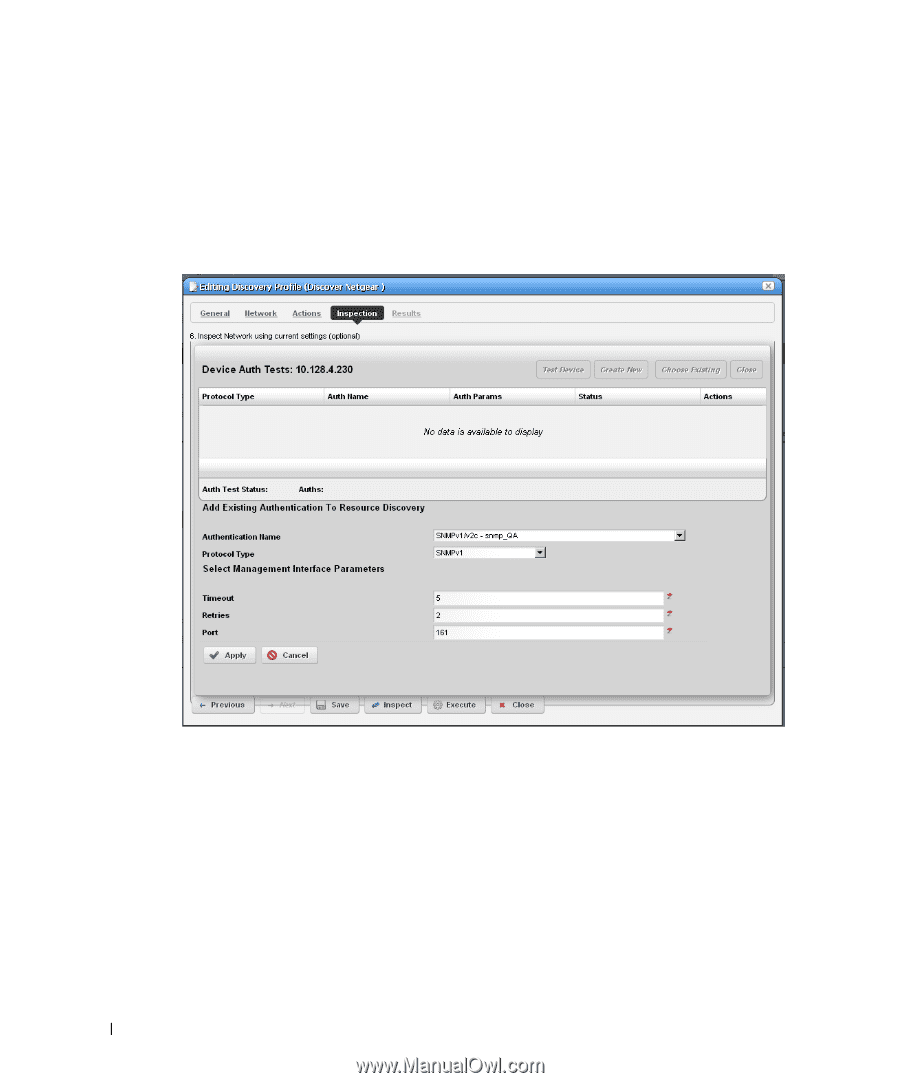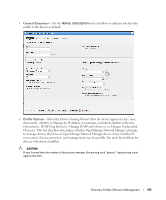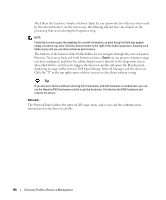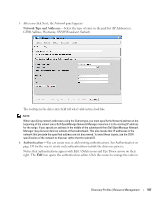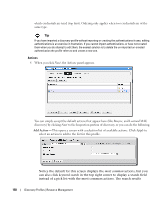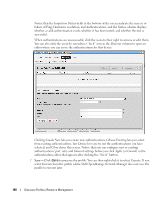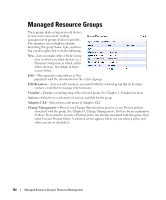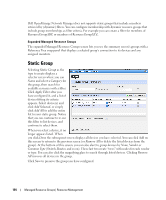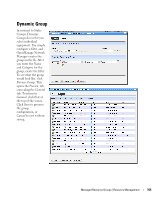Dell OpenManage Network Manager Web Client Guide 5.2 - Page 160
Inspection Status, Status, Discover, Create New, Choose Existing, Test Device, Close, Apply, Cancel
 |
View all Dell OpenManage Network Manager manuals
Add to My Manuals
Save this manual to your list of manuals |
Page 160 highlights
Notice that the Inspection Status fields at the bottom of the screen indicate the success or failure of Ping, Hostname resolution, and Authentications, and the Status column displays whether a valid authentication exists, whether it has been tested, and whether the test is successful. When authentications are unsuccessful, click the icons to their right to remove or edit them. You can also click the wrench / screwdriver "fix it" icon in the Discover column to open an editor where you can revise the authentications for that device. Clicking Create New lets you create new authentications, Choose Existing lets you select from existing authentications, Test Device lets you try out the authentications you have selected, and Close closes this screen. Notice that you can configure new or existing authentications' port, retry and timeout settings before you click Apply (or Cancel) in the authentication editor that appears after clicking the "Fix it" button. 7 Save-Click Save to preserve the profile. You can then right-click it to select Execute. If you select Execute from the profile editor, Dell OpenManage Network Manager does not save the profile to execute later. 160 Discovery Profiles | Resource Management