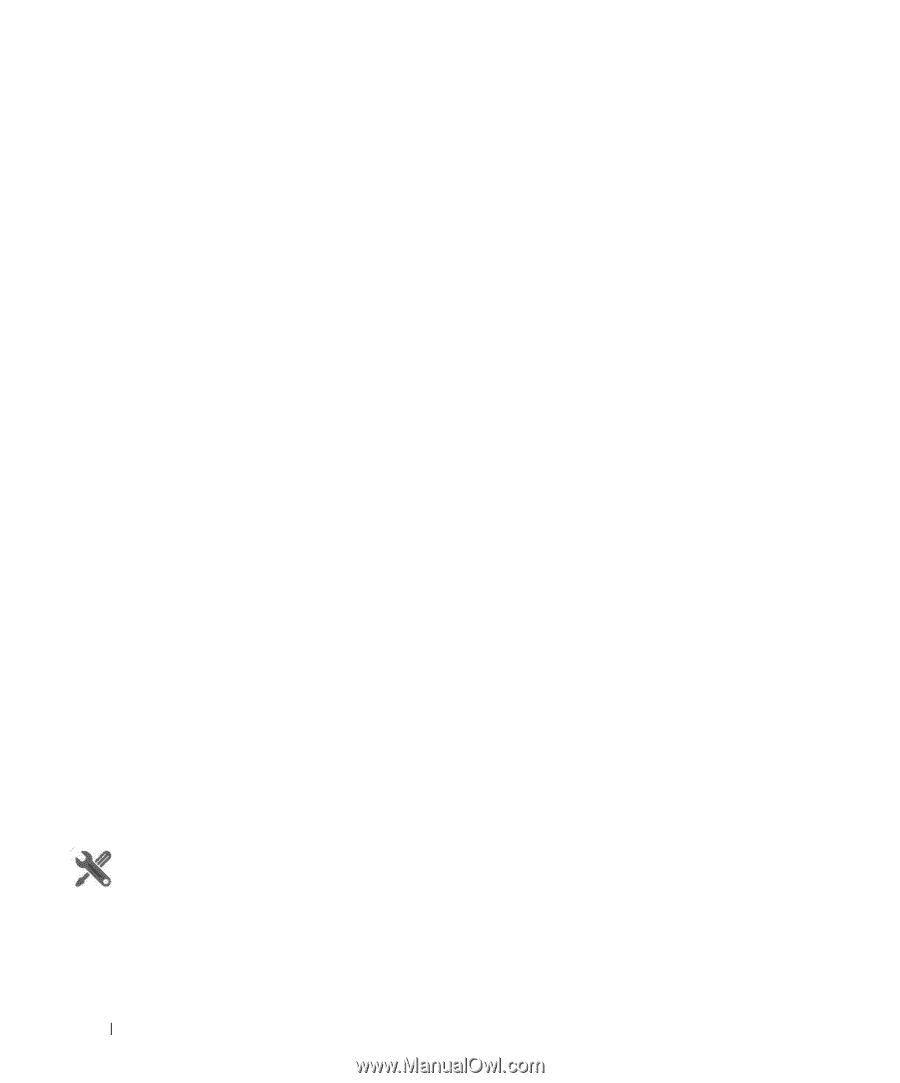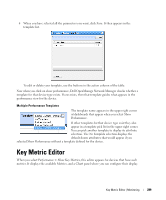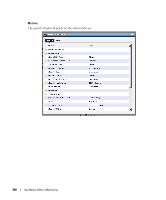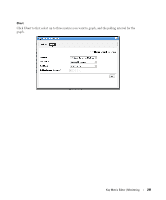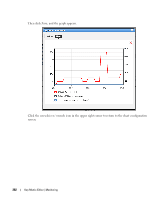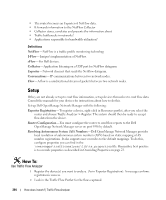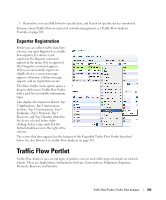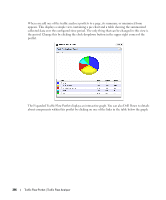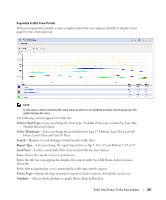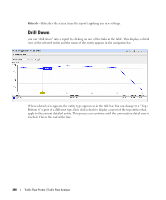Dell OpenManage Network Manager Web Client Guide 5.2 - Page 294
Setup, NetFlow, J-Flow, sFlow, Collector, Exporter, Conversations, Exporter Registration
 |
View all Dell OpenManage Network Manager manuals
Add to My Manuals
Save this manual to your list of manuals |
Page 294 highlights
• The router becomes an Exporter of NetFlow data. • It forwards information to the NetFlow Collector • Collector stores, correlates and presents the information about • Traffic bottlenecks in networks? • Applications responsible for bandwidth utilization? Definitions NetFlow- NetFlow is a traffic profile monitoring technology J-Flow-Juniper's implementation of NetFlow. sFlow-For Dell devices. Collector-Application listening on a UDP port for NetFlow datagram. Exporter-Network element that sends the NetFlow datagram. Conversations- IP communications between two network nodes. Flow-A flow is a unidirectional stream of packets between two network nodes. Setup If they are not already set up to emit flow information, set up devices themselves to emit flow data. Consult the manuals for your devices for instructions about how to do this. Set up Dell OpenManage Network Manager with the following: Exporter Registration-To register a device, right-click in Resources portlet, after you select the router and choose Traffic Analyzer > Register. The system should then be ready to accept flow data from the device. Router Configuration-You must configure the router to send flow reports to the Dell OpenManage Network Manager server on port 9996 by default. Resolving Autonomous System (AS) Numbers-Dell OpenManage Network Manager provides local resolution of autonomous system numbers (ASN) based on static mapping of AS number registrations. It also supports user overrides to the default mappings. To do this, configure properties you can find in the \owareapps\trafficanalyzer\lib\ta.properties file. Remember, best practice is to override properties as described in Overriding Properties on page 23. How To: Use Traffic Flow Analyzer 1 Register the device(s) you want to analyze. (As in Exporter Registration). A message confirms registration's success. 2 Look in the Traffic Flow Portlet for the flows captured. 294 How does it work? | Traffic Flow Analyzer