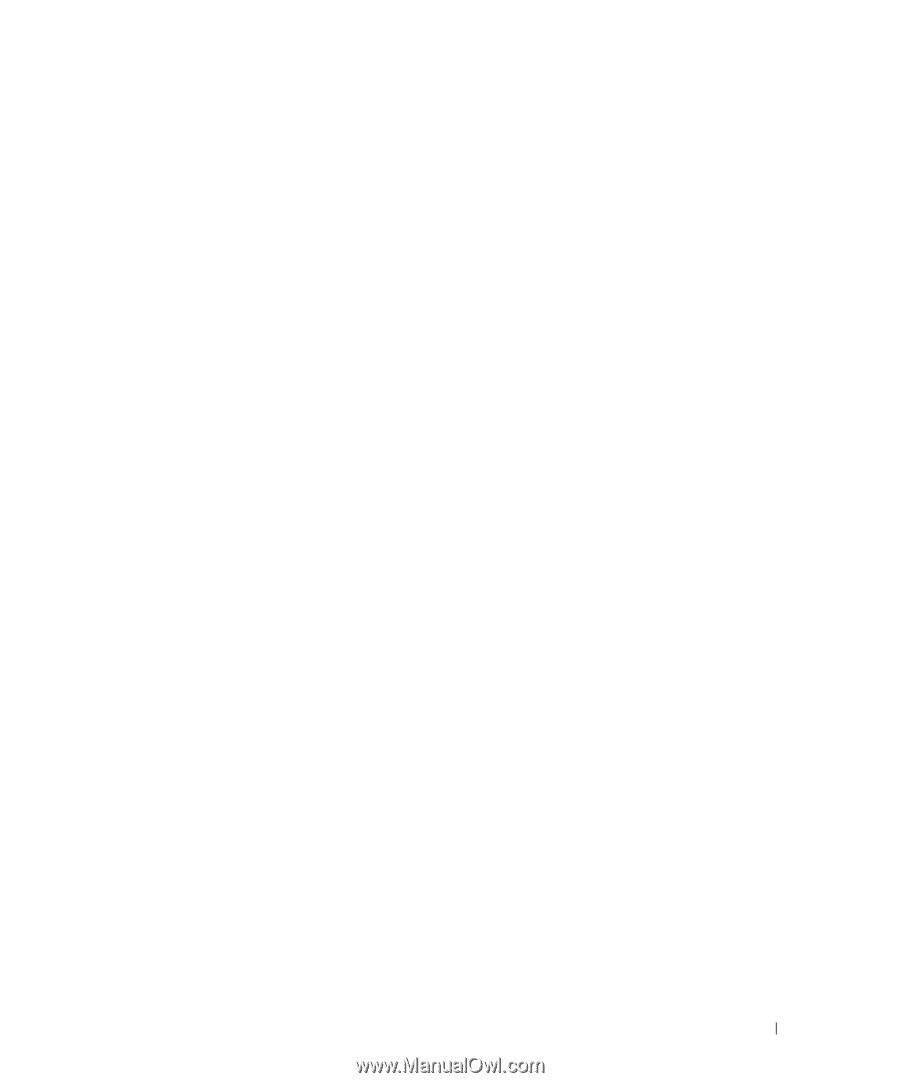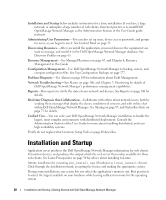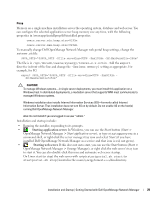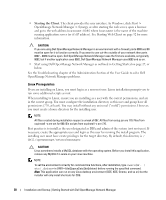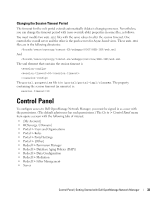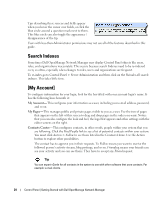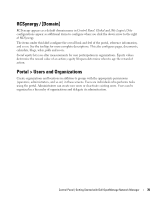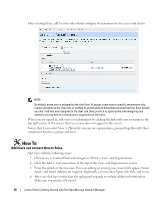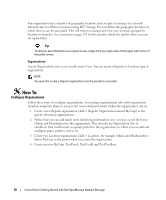Dell OpenManage Network Manager Web Client Guide 5.2 - Page 33
Changing the Session Timeout Period, Control Panel
 |
View all Dell OpenManage Network Manager manuals
Add to My Manuals
Save this manual to your list of manuals |
Page 33 highlights
Changing the Session Timeout Period The timeout for the web portal extends automatically if data is changing onscreen. Nevertheless, you can change the timeout period with (non-override-able) properties in some files, as follows: You must modify two web.xml files with the same values to alter the session timeout. One controls the overall server and the other is the push servers for Async-based views. These web.xml files are in the following directories: /dorado/oware/synergy/tomcat-XX/webapps/ROOT/WEB-INF/web.xml And /dorado/oware/synergy/tomcat-xx/webapps/netview/WEB-INF/web.xml The xml element that contains the session timeout is 30 The portal.properties file is in /portal/portal-impl/classes. The property containing the session timeout (in minutes) is: session.timeout=30 Control Panel To configure access to Dell OpenManage Network Manager, you must be signed in as a user with the permissions. (The default admin user has such permissions.) The Go to > Control Panel menu item opens a screen with the following tabs of interest: • [My Account] • RCSynergy / [Domain] • Portal > Users and Organizations • Portal > Roles • Portal > Portal Settings • Portal > [Other] • Redcell > Permission Manager • Redcell > Database Aging Policies (DAP)) • Redcell > Data Configuration • Redcell > Mediation • Redcell > Filter Management • Server Control Panel | Getting Started with Dell OpenManage Network Manager 33