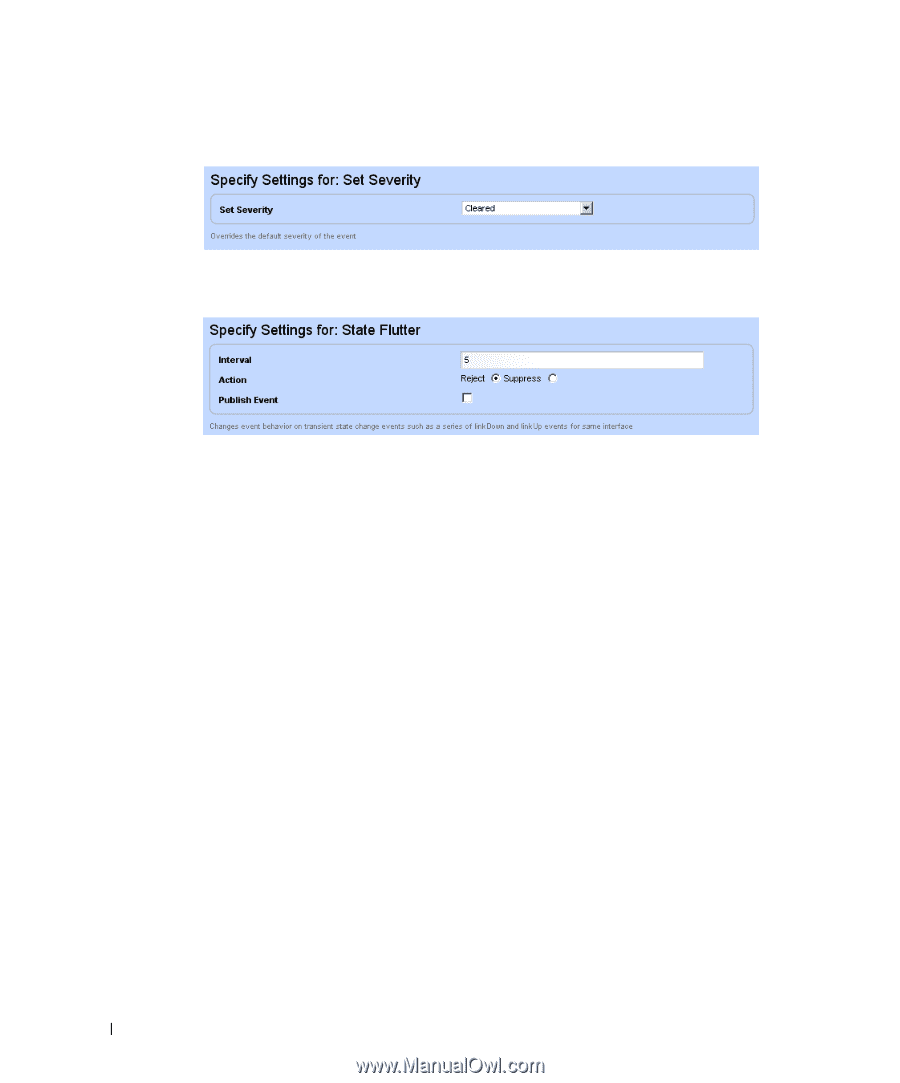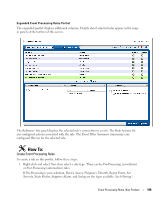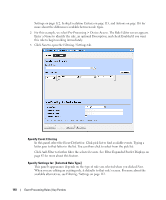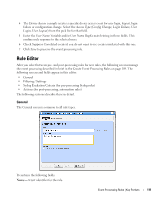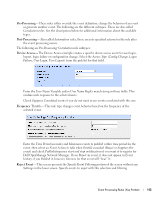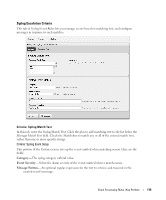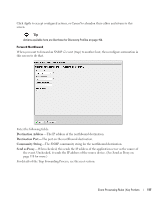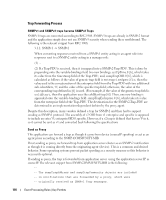Dell OpenManage Network Manager Web Client Guide 5.2 - Page 114
Set Severity, State Flutter, Suppress Alarm, Syslog, Interval, Action, Reject, Suppress, Publish Event
 |
View all Dell OpenManage Network Manager manuals
Add to My Manuals
Save this manual to your list of manuals |
Page 114 highlights
Set Severity-This rule overrides the default alarm severity of an event selected and filtered in the upper screen. State Flutter-This type of rule changes event behavior on transient state change events like a series of LinkUp and LinkDown events for the same interface. After you select the event and filtering, enter the Interval (seconds), the Action (Reject or Suppress the event) and check Publish Event if you want it to register for Dell OpenManage Network Manager. If you Reject an event, it does not appear in Event history; if you Publish it, however, listeners for that event will "hear" it. Suppress Alarm-This screen presents the Specify Event Filtering portion of the screen without any Settings in the lower screen. Specify events/alarms to suppress with this selection and filtering. Syslog-This screen presents the Specify Event Filtering portion of the screen without any Settings in the lower screen. Specify events to select. Then click Next to go to the Escalation tab. Post-processing (automation) rules let you modify the Specify Event Filtering portion of the screen without any Settings in the lower screen. Specify events to select. Then click Next to go to the Actions tab. See Actions on page 116 for more about that feature. 114 Event Processing Rules | Key Portlets