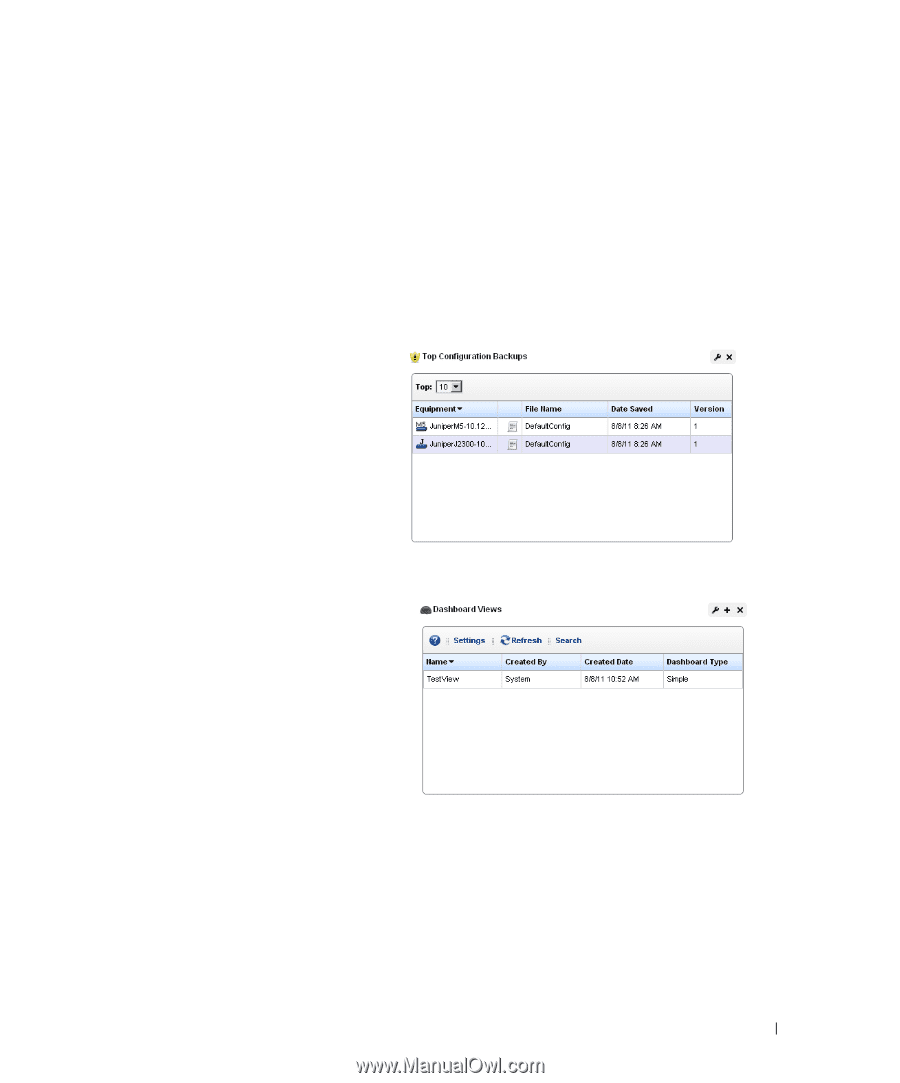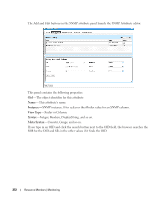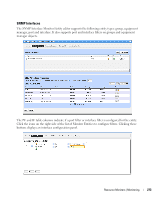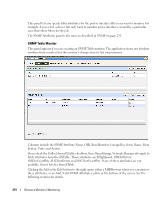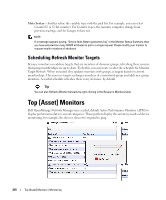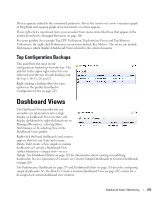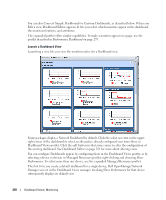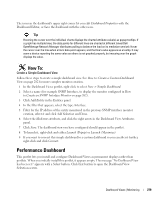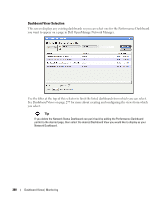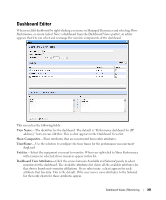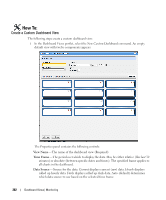Dell OpenManage Network Manager Web Client Guide 5.2 - Page 277
Top Configuration Backups, Dashboard Views
 |
View all Dell OpenManage Network Manager manuals
Add to My Manuals
Save this manual to your list of manuals |
Page 277 highlights
Devices appear, ranked by the monitored parameter. Hover the cursor over a row's summary graph of Ping Rate and a popup graph of recent activity over time appears. If you right-click a monitored item, you can select from menu items like those that appear in the portlet described in Managed Resources on page 166. For some portlets (for example Top CPU Utilization, Top Interface Errors and Top Memory Utilization), the right-click Performance menu items include Key Metrics. The menu can include Performance which displays Dashboard Views related to the selected monitor. Top Configuration Backups This panel lists the most recent configurations backed up from devices. The pick list in the upper right corner lets you select not just the top 10 such backups, but the top 5, 10, 15, 20, and 25. Right-clicking a backup offers the same options as the portlet described in Configuration Files on page 229. Dashboard Views The Dashboard Views portlet lets you assemble several monitors into a single display, or dashboard. You can create and display dashboards by right-clicking items in Managed Resources, selecting Show Performance, or by selecting New in the Dashboard Views portlet. Right-click the listed dashboards, and a menu appears that lets you Copy and rename, Delete, Edit, create a New simple or custom dashboard, or Launch a Dashboard View (either Maximize-a larger view-or as a Popup). See Dashboard Editor on page 281 for information about creating or modifying dashboards. For an explanation of Convert, see Convert Simple Dashboards to Custom Dashboards on page 286. The Performance Dashboard on page 279 and Dashboard Editor on page 281 describe configuring simple dashboards. See the How to: Create a Custom Dashboard View on page 282 section for a description of custom dashboard view creation. Dashboard Views | Monitoring 277