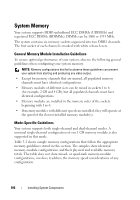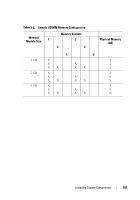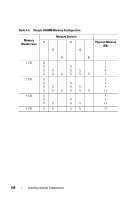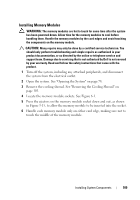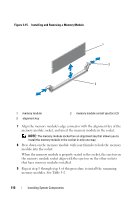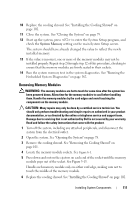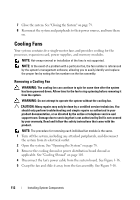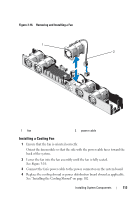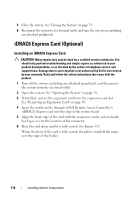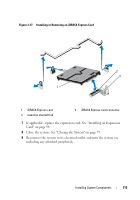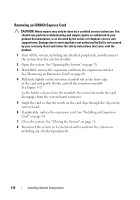Dell PowerEdge R310 Hardware Owner's Manual - Page 111
Removing Memory Modules, See Installing the Cooling Shroud
 |
View all Dell PowerEdge R310 manuals
Add to My Manuals
Save this manual to your list of manuals |
Page 111 highlights
10 Replace the cooling shroud. See "Installing the Cooling Shroud" on page 102. 11 Close the system. See "Closing the System" on page 79. 12 Start up the system, press to enter the System Setup program, and check the System Memory setting on the main System Setup screen. The system should have already changed the value to reflect the newly installed memory. 13 If the value is incorrect, one or more of the memory modules may not be installed properly. Repeat step 2 through step 12 of this procedure, checking to ensure that the memory modules are firmly seated in their sockets. 14 Run the system memory test in the system diagnostics. See "Running the Embedded System Diagnostics" on page 162. Removing Memory Modules WARNING: The memory modules are hot to touch for some time after the system has been powered down. Allow time for the memory modules to cool before handling them. Handle the memory modules by the card edges and avoid touching the components on the memory module. CAUTION: Many repairs may only be done by a certified service technician. You should only perform troubleshooting and simple repairs as authorized in your product documentation, or as directed by the online or telephone service and support team. Damage due to servicing that is not authorized by Dell is not covered by your warranty. Read and follow the safety instructions that came with the product. 1 Turn off the system, including any attached peripherals, and disconnect the system from the electrical outlet. 2 Open the system. See "Opening the System" on page 78. 3 Remove the cooling shroud. See "Removing the Cooling Shroud" on page 101. 4 Locate the memory module sockets. See Figure 6-1. 5 Press down and out on the ejectors on each end of the socket until the memory module pops out of the socket. See Figure 3-15. Handle each memory module only on either card edge, making sure not to touch the middle of the memory module. 6 Replace the cooling shroud. See "Installing the Cooling Shroud" on page 102. Installing System Components 111