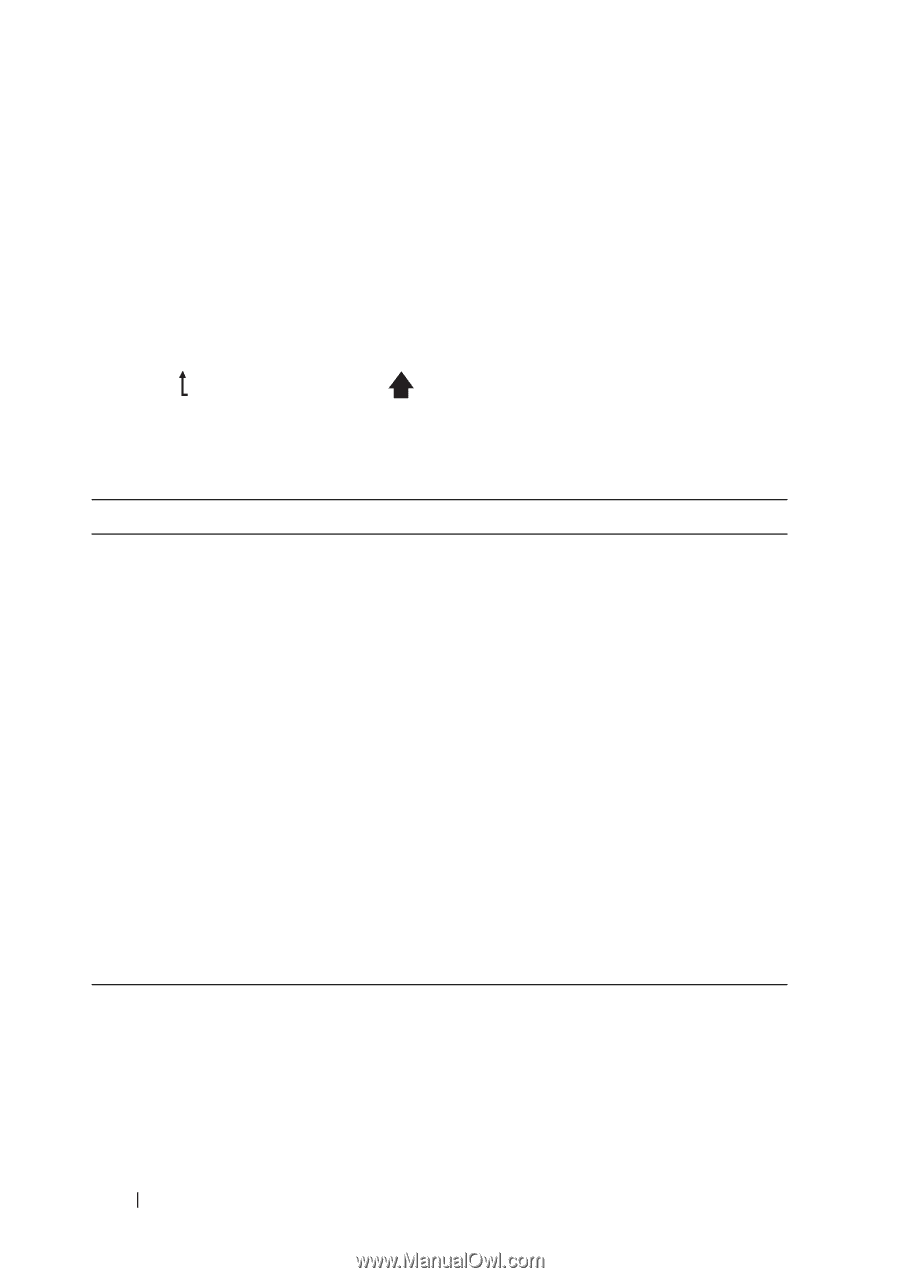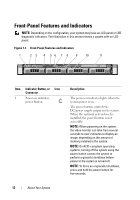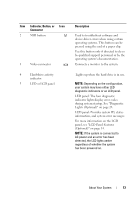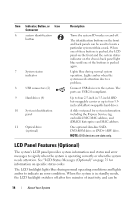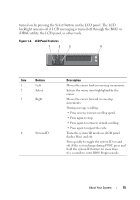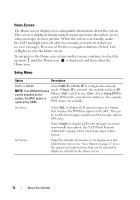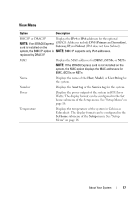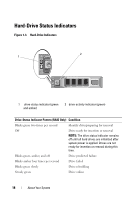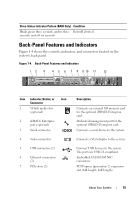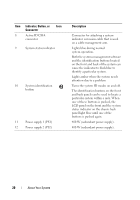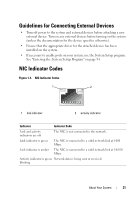Dell PowerEdge R310 Hardware Owner's Manual - Page 16
Home Screen, Setup Menu, or Right to view the Home screen. - drac
 |
View all Dell PowerEdge R310 manuals
Add to My Manuals
Save this manual to your list of manuals |
Page 16 highlights
Home Screen The Home screen displays user-configurable information about the system. This screen is displayed during normal system operation when there are no status messages or errors present. When the system is in standby mode, the LCD backlight turns off after five minutes of inactivity if there are no error messages. Press one of the three navigation buttons (Select, Left, or Right) to view the Home screen. To navigate to the Home screen from another menu, continue to select the up arrow until the Home icon is displayed, and then select the Home icon. Setup Menu Option Description BMC or DRAC Select DHCP or Static IP to configure the network NOTE: If an iDRAC6 Express mode. If Static IP is selected, the available fields are IP, card is installed on the Subnet (Sub), and Gateway (Gtw). Select Setup DNS to system, the BMC option is enable DNS and to view domain addresses. Two separate replaced by DRAC. DNS entries are available. Set error Select SEL to display LCD error messages in a format that matches the IPMI description in the SEL. This can be useful when trying to match an LCD message with an SEL entry. Select Simple to display LCD error messages in a more user-friendly description. See "LCD Panel Features (Optional)" on page 14 for a list of messages in this format. Set home Select the default information to be displayed on the LCD Home screen. See "View Menu" on page 17 to see the options and option items that can be selected to display by default on the Home screen. 16 About Your System