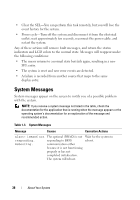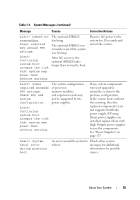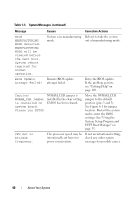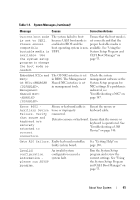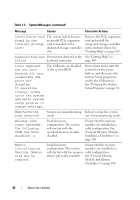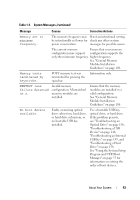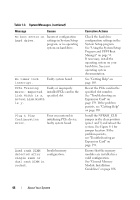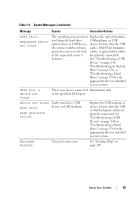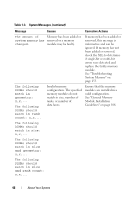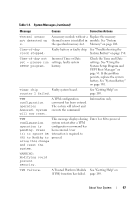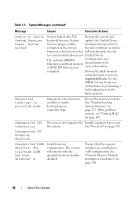Dell PowerEdge R310 Hardware Owner's Manual - Page 43
Table 1-3., System Messages, Message, Causes, Corrective Actions, Program and UEFI Boot
 |
View all Dell PowerEdge R310 manuals
Add to My Manuals
Save this manual to your list of manuals |
Page 43 highlights
Table 1-3. System Messages (continued) Message Causes Corrective Actions Memory set to minimum frequency. The memory frequency may If not an intentional setting, be intentionally set lower for check any other system power conservation. messages for possible causes. The current memory Ensure that your memory configuration may support configuration supports the only the minimum frequency. higher frequency. See "General Memory Module Installation Guidelines" on page 106. Memory tests terminated by keystroke. POST memory test was terminated by pressing the spacebar. Information only. MEMTEST lane failure detected on x. Invalid memory configuration. Mismatched memory modules are installed. Ensure that the memory modules are installed in a valid configuration. See "General Memory Module Installation Guidelines" on page 106. No boot device available. Faulty or missing optical drive subsystem, hard drive, or hard drive subsystem, or no bootable USB key installed. Use a bootable USB key, optical drive, or hard drive. If the problem persists, see "Troubleshooting an Optical Drive" on page 156, "Troubleshooting a USB Device" on page 146, "Troubleshooting an Internal USB Key" on page 155, and "Troubleshooting a Hard Drive" on page 158. See "Using the System Setup Program and UEFI Boot Manager" on page 53 for information on setting the order of boot devices. About Your System 43