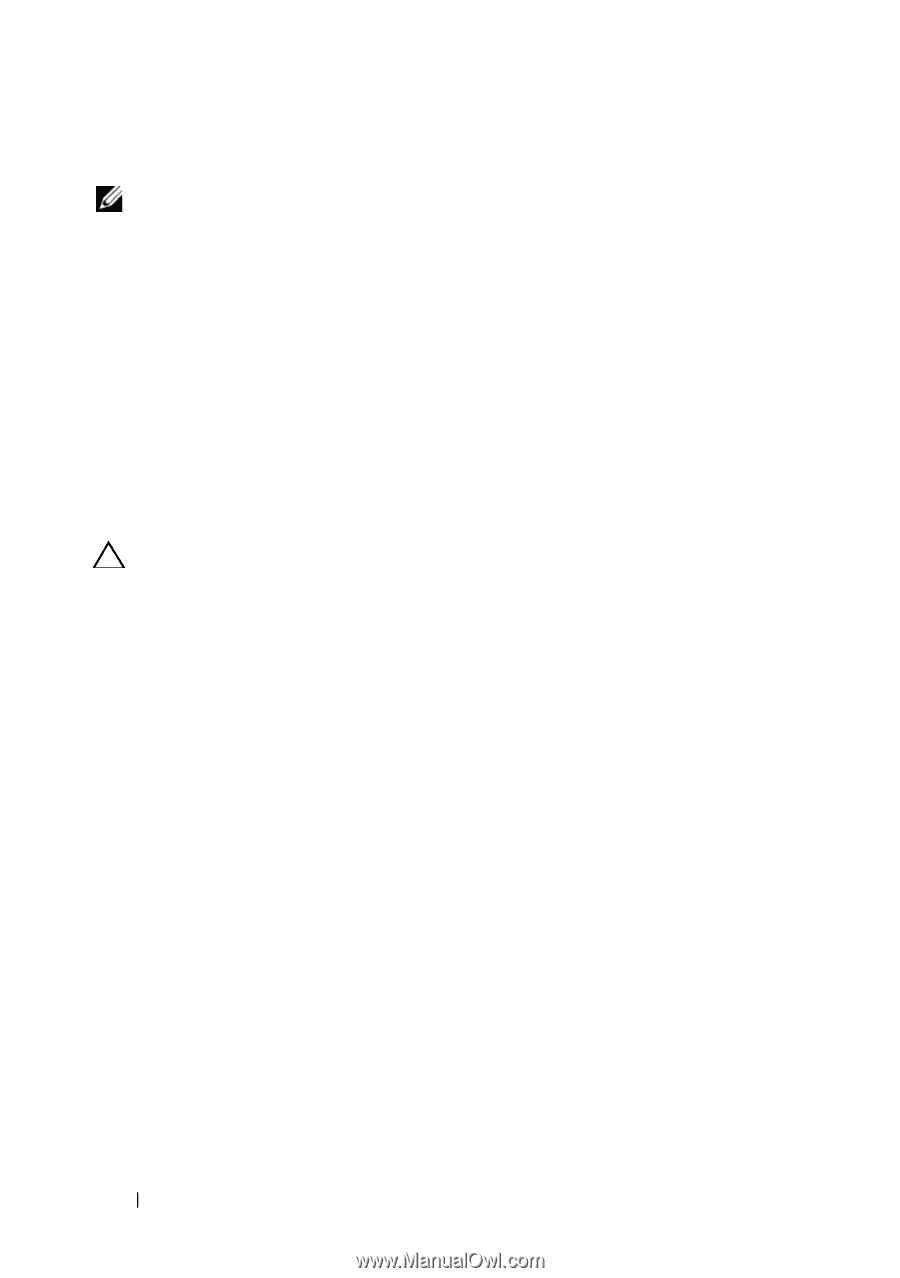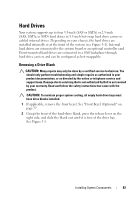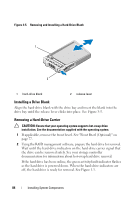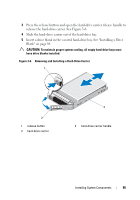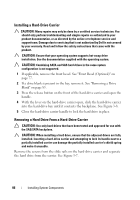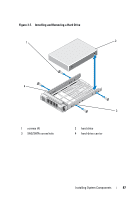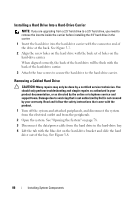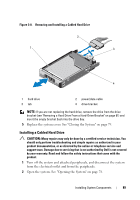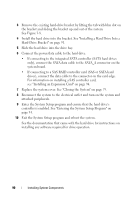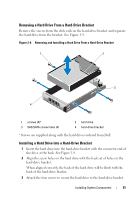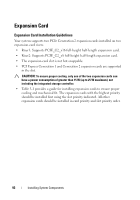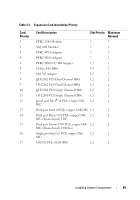Dell PowerEdge R310 Hardware Owner's Manual - Page 88
Installing a Hard Drive Into a Hard-Drive Carrier, Removing a Cabled Hard Drive - cover removal
 |
View all Dell PowerEdge R310 manuals
Add to My Manuals
Save this manual to your list of manuals |
Page 88 highlights
Installing a Hard Drive Into a Hard-Drive Carrier NOTE: If you are upgrading from a 2.5" hard drive to a 3.5" hard drive, you need to remove the inserts inside the carrier before installing the 3.5" hard drive in the carrier. 1 Insert the hard drive into the hard-drive carrier with the connector end of the drive at the back. See Figure 3-7. 2 Align the screw holes on the hard drive with the back set of holes on the hard-drive carrier. When aligned correctly, the back of the hard drive will be flush with the back of the hard-drive carrier. 3 Attach the four screws to secure the hard drive to the hard-drive carrier. Removing a Cabled Hard Drive CAUTION: Many repairs may only be done by a certified service technician. You should only perform troubleshooting and simple repairs as authorized in your product documentation, or as directed by the online or telephone service and support team. Damage due to servicing that is not authorized by Dell is not covered by your warranty. Read and follow the safety instructions that came with the product. 1 Turn off the system and attached peripherals, and disconnect the system from the electrical outlet and from the peripherals. 2 Open the system. See "Opening the System" on page 78. 3 Disconnect the data/power cable from the hard drive in the hard-drive bay. 4 Lift the tab with the blue dot on the hard-drive bracket and slide the hard drive out of the bay. See Figure 3-8. 88 Installing System Components