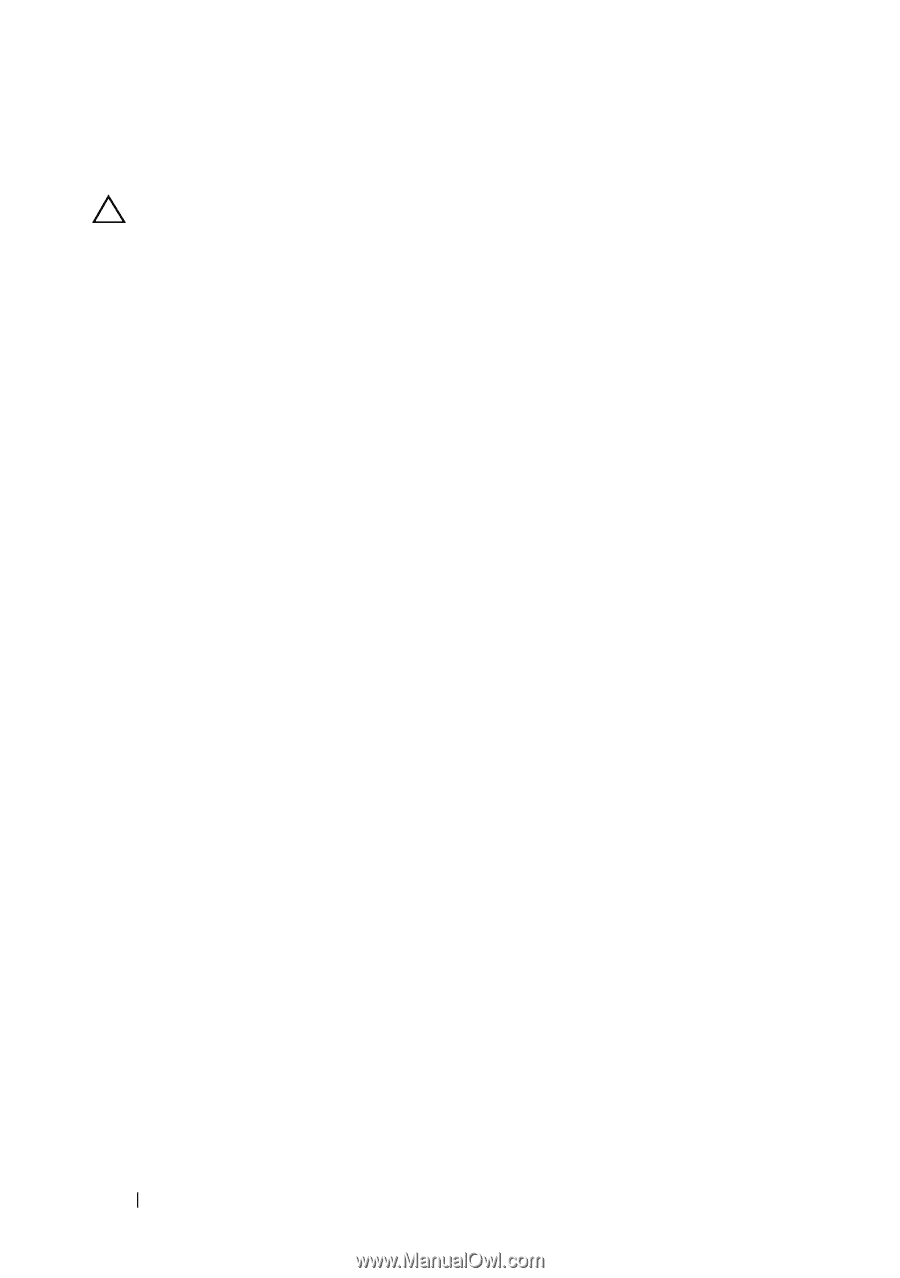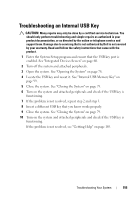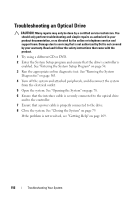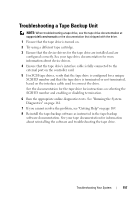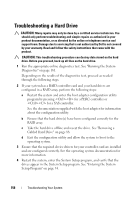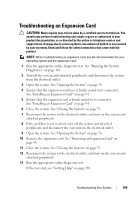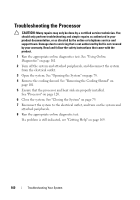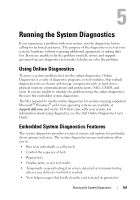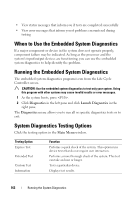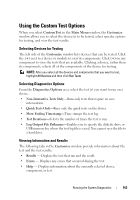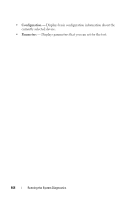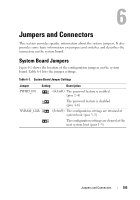Dell PowerEdge R310 Hardware Owner's Manual - Page 160
Troubleshooting the Processor
 |
View all Dell PowerEdge R310 manuals
Add to My Manuals
Save this manual to your list of manuals |
Page 160 highlights
Troubleshooting the Processor CAUTION: Many repairs may only be done by a certified service technician. You should only perform troubleshooting and simple repairs as authorized in your product documentation, or as directed by the online or telephone service and support team. Damage due to servicing that is not authorized by Dell is not covered by your warranty. Read and follow the safety instructions that came with the product. 1 Run the appropriate online diagnostics test. See "Using Online Diagnostics" on page 161. 2 Turn off the system and attached peripherals, and disconnect the system from the electrical outlet. 3 Open the system. See "Opening the System" on page 78. 4 Remove the cooling shroud. See "Removing the Cooling Shroud" on page 101. 5 Ensure that the processor and heat sink are properly installed. See "Processor" on page 120. 6 Close the system. See "Closing the System" on page 79. 7 Reconnect the system to the electrical outlet, and turn on the system and attached peripherals. 8 Run the appropriate online diagnostic test. If a problem is still indicated, see "Getting Help" on page 169. 160 Troubleshooting Your System