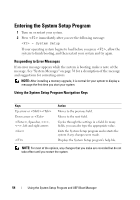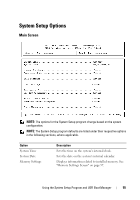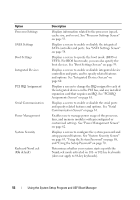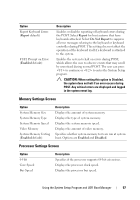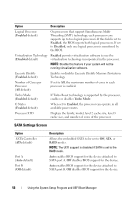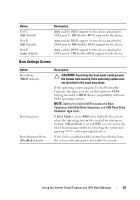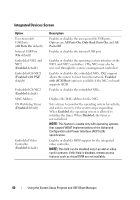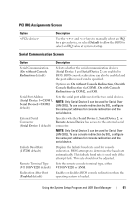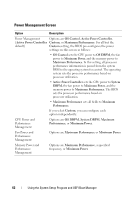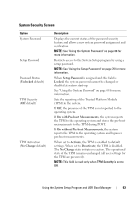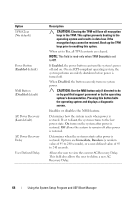Dell PowerEdge R310 Hardware Owner's Manual - Page 59
Boot Settings Screen - hard disk
 |
View all Dell PowerEdge R310 manuals
Add to My Manuals
Save this manual to your list of manuals |
Page 59 highlights
Option Port C (Off default) Port D (Off default) Port E (Auto default) Description Auto enables BIOS support for the device attached to SATA port C. Off disables BIOS support for the device. Auto enables BIOS support for the device attached to SATA port D. Off disables BIOS support for the device. Auto enables BIOS support for the device attached to SATA port E. Off disables BIOS support for the device. Boot Settings Screen Option Boot Mode (BIOS default) Boot Sequence Boot Sequence Retry (Disabled default) Description CAUTION: Switching the boot mode could prevent the system from booting if the operating system was not installed in the same boot mode. If the operating system supports Unified Extensible Firmware Interface, you can set this option to UEFI. Setting this field to BIOS allows compatibility with nonUEFI operating systems. NOTE: Setting this field to UEFI disables the Boot Sequence, Hard-Disk Drive Sequence, and USB Flash Drive Emulation Type fields. If Boot Mode is set to BIOS, this field tells the system where the operating system files needed for startup are located. If Boot Mode is set to UEFI, you can access the UEFI boot manager utility by rebooting the system and pressing when prompted to do so. If this field is enabled and the system has failed to boot, the system will reattempt to boot after 30 seconds. Using the System Setup Program and UEFI Boot Manager 59