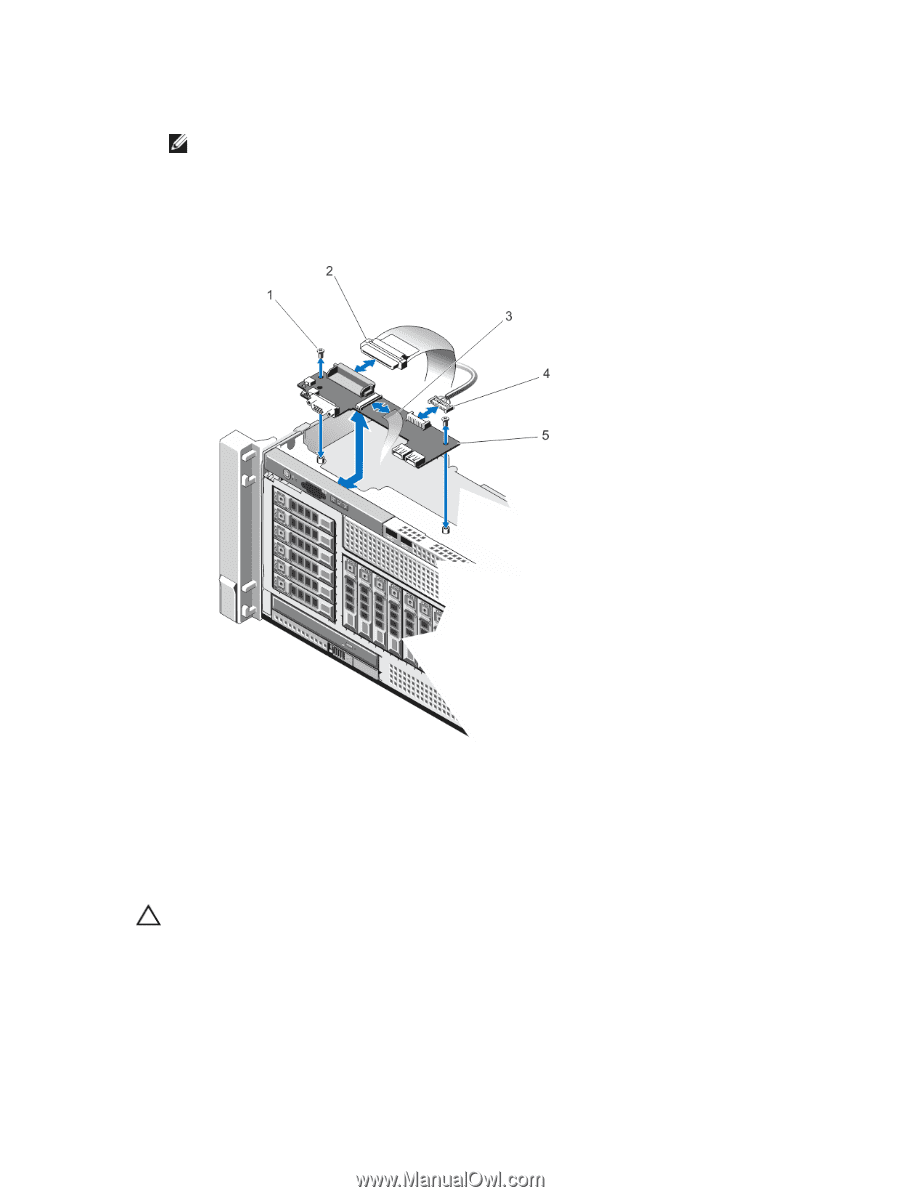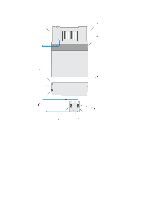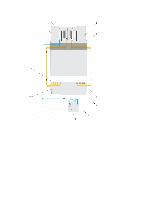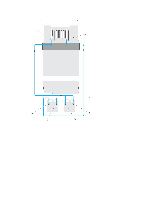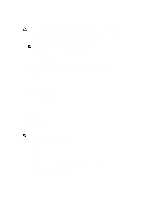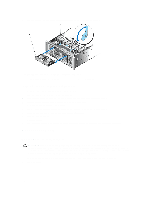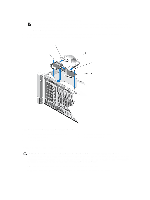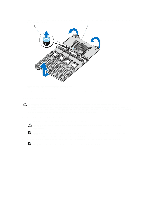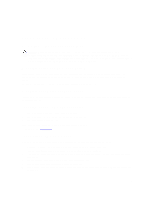Dell PowerEdge R920 Dell PowerEdge R920 System Owners Manual - Page 111
Installing The Control Panel Board, Removing and Installing the Control Panel Board
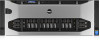 |
View all Dell PowerEdge R920 manuals
Add to My Manuals
Save this manual to your list of manuals |
Page 111 highlights
3. Disconnect the cables connected to the control panel board. NOTE: Note the routing of the cables on the side of the system as you remove them from the control panel board. You must route these cables properly when you replace them inside the shim stock pieces to prevent them from being pinched or crimped. 4. Using a Phillips screwdriver, remove the two screws that secure the control panel board to the chassis. 5. Slide the control panel board toward the back of the system and remove. Figure 67. Removing and Installing the Control Panel Board 1. screw securing the control panel board (2) 3. display module cable 5. control panel board 2. control panel connector cable 4. USB connector cable Installing The Control Panel Board CAUTION: Many repairs may only be done by a certified service technician. You should only perform troubleshooting and simple repairs as authorized in your product documentation, or as directed by the online or telephone service and support team. Damage due to servicing that is not authorized by Dell is not covered by your warranty. Read and follow the safety instructions that came with the product. 1. Align the screw holes on the control panel board with the holes on the chassis. 2. Using a Phillips driver, tighten the screws that secure the control panel board to the chassis. 111