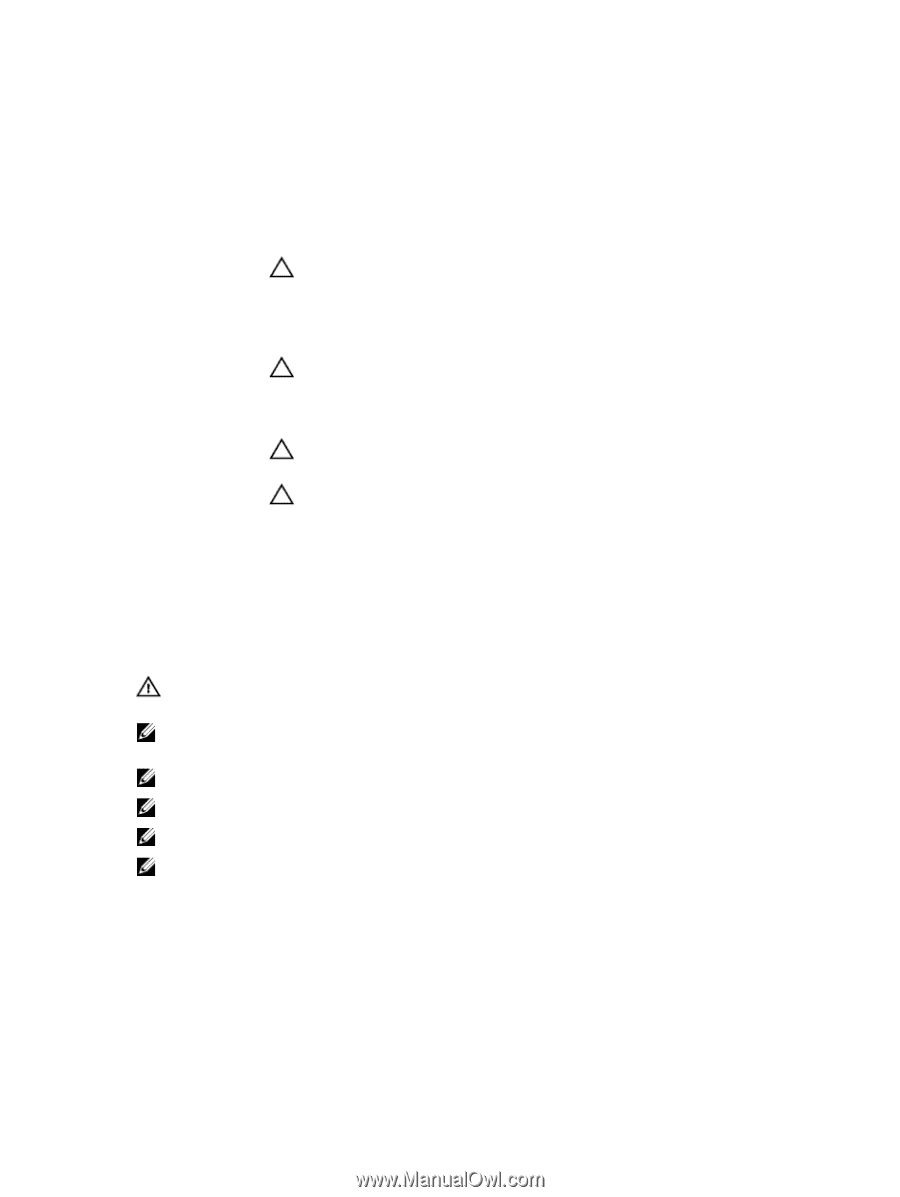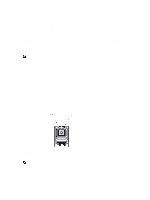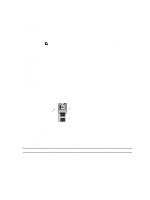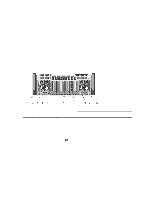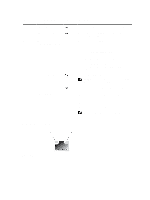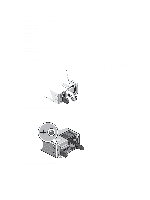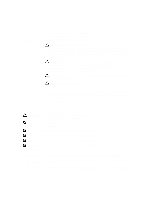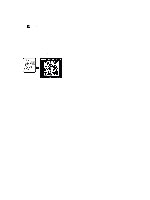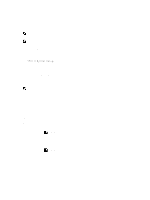Dell PowerEdge R920 Dell PowerEdge R920 System Owners Manual - Page 17
Related Documentation, Getting Started Guide - manual
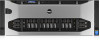 |
View all Dell PowerEdge R920 manuals
Add to My Manuals
Save this manual to your list of manuals |
Page 17 highlights
Power Indicator Pattern Not lit Green Flashing amber Condition Power is not connected. The handle/LED indicator lights green indicating that a valid power source is connected to the power supply and that the power supply is operational. Indicates a problem with the power supply. CAUTION: When correcting a power supply mismatch, replace only the power supply with the flashing indicator. Swapping the opposite power supply to make a matched pair can result in an error condition and unexpected system shutdown. To change from a High Output configuration to a Low Output configuration or vice versa, you must power down the system. CAUTION: AC power supplies support both 220 V and 110 V input voltages with the exception of Titanium power supplies, which support only 220 V. When two identical power supplies receive different input voltages, they can output different wattages, and trigger a mismatch. CAUTION: If two power supplies are used, they must be of the same type and have the same maximum output power. CAUTION: Combining AC and DC power supplies is not supported and triggers a mismatch. Flashing green When hot-adding a power supply, this indicates that the power supply is mismatched with the other power supply (in terms of efficiency, feature set, health status, and supported voltage). Replace the power supply that has the flashing indicator with a power supply that matches the capacity of the other installed power supply. Related Documentation WARNING: See the safety and regulatory information that shipped with your system. Warranty information may be included within this document or as a separate document. NOTE: For all PowerEdge documentation, go to dell.com/poweredgemanuals and enter the system Service Tag to get your system documentation. NOTE: For all Virtualization documents, go to dell.com/virtualizationsolutions. NOTE: For all Dell OpenManage documents, go to dell.com/openmanagemanuals. NOTE: For all operating system documents, go to dell.com/operatingsystemmanuals. NOTE: For all storage controllers and PCIe SSD documents, go to dell.com/storagecontrollermanuals. Your product documentation includes: • Getting Started Guide - Provides an overview of system features, setting up your system, and technical specifications. This document is shipped with your system and also available online at dell.com/support/manuals. • Rack Installation Instructions - Describes how to install your system into a rack. This document is shipped with your rack solution. • Any media that ships with your system that provides documentation and tools for configuring and managing your system, including those pertaining to the operating system, systems management software, system updates, and system components that you purchased with your system. 17