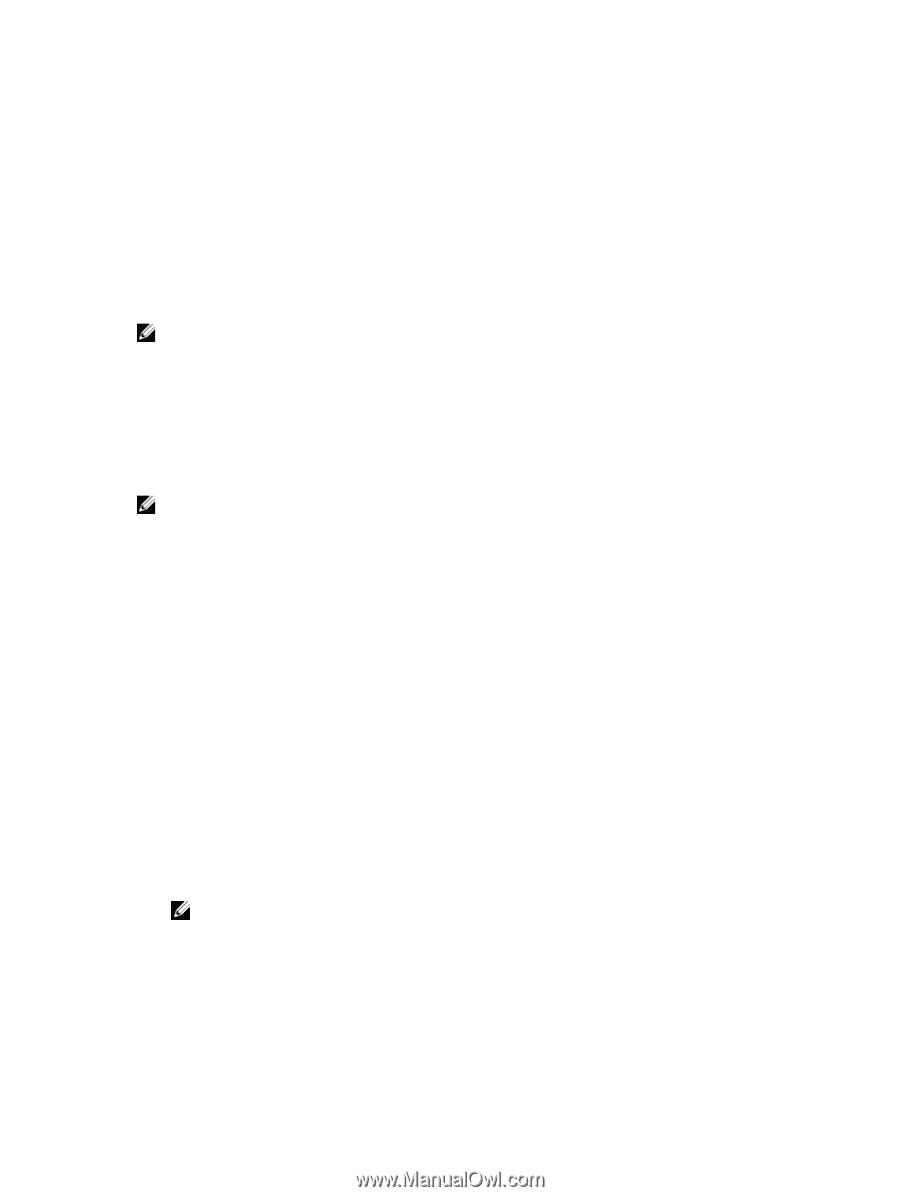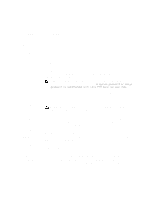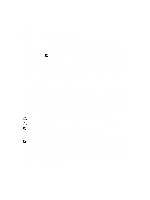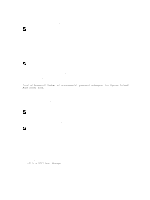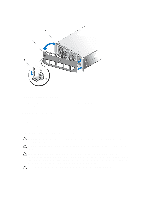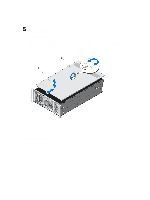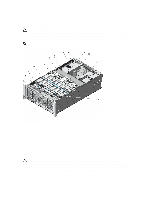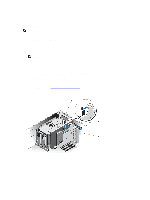Dell PowerEdge R920 Dell PowerEdge R920 System Owners Manual - Page 32
Embedded System Management, iDRAC Settings Utility, Entering The iDRAC Settings Utility
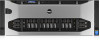 |
View all Dell PowerEdge R920 manuals
Add to My Manuals
Save this manual to your list of manuals |
Page 32 highlights
Menu Item Add Boot Option Delete Boot Option Boot From File Description Adds a new boot option. Deletes an existing boot option. Sets a one-time boot option not included in the boot option list. Embedded System Management The Dell Lifecycle Controller provides advanced embedded systems management throughout the server's lifecycle. The Lifecycle Controller can be started during the boot sequence and can function independently of the operating system. NOTE: Certain platform configurations may not support the full set of features provided by the Lifecycle Controller. For more information about setting up the Lifecycle Controller, configuring hardware and firmware, and deploying the operating system, see the Lifecycle Controller documentation at dell.com/support/manuals. iDRAC Settings Utility The iDRAC Settings utility is an interface to set up and configure the iDRAC parameters using UEFI. You can enable or disable various iDRAC parameters using the iDRAC Settings Utility. NOTE: Accessing some of the features on the iDRAC Settings Utility requires the iDRAC7 Enterprise License upgrade. For more information on using iDRAC, see the iDRAC7 User's Guide at dell.com/esmmanuals. Entering The iDRAC Settings Utility 1. Turn on or restart the managed system. 2. Press during Power-on Self-test (POST). 3. In the System Setup Main Menu page, click iDRAC Settings. The iDRAC Settings screen is displayed. Changing The Thermal Settings The iDRAC Settings utility enables you to select and customize the thermal control settings for your system. 1. Enter the iDRAC Settings utility. 2. Under iDRAC Settings → Thermal → User Option, select between the following options: - Default - Maximum Exhaust Temperature - Fan Speed Offset NOTE: When the User Option is set to the default Auto setting, the user option cannot be modified. 3. Set the Maximum Air Exhaust Temperature or the Fan Speed Offset fields. 4. Click Back → Finish → Yes. 32