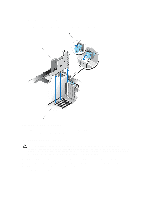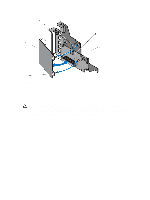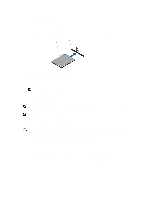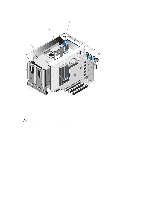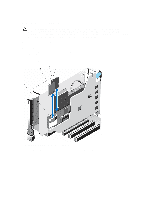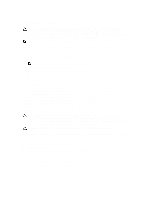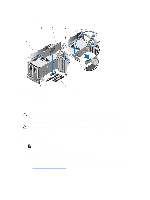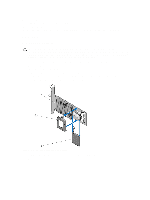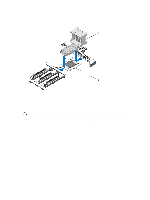Dell PowerEdge R920 Dell PowerEdge R920 System Owners Manual - Page 78
Removing An Internal SD Card, Removing and Installing an Internal SD Card
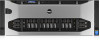 |
View all Dell PowerEdge R920 manuals
Add to My Manuals
Save this manual to your list of manuals |
Page 78 highlights
Removing An Internal SD Card CAUTION: Many repairs may only be done by a certified service technician. You should only perform troubleshooting and simple repairs as authorized in your product documentation, or as directed by the online or telephone service and support team. Damage due to servicing that is not authorized by Dell is not covered by your warranty. Read and follow the safety instructions that came with the product. 1. Turn off the system, including any attached peripherals, and disconnect the system from the electrical outlet and peripherals. 2. Open the system. 3. Locate the SD card slot(s) on the internal dual SD module, press the card inwards to release it from the slot and remove the card. 4. Close the system. 5. Reconnect the system to its electrical outlet and turn the system on, including any attached peripherals. Figure 39. Removing and Installing an Internal SD Card 1. dual SD module 3. SD card 2 2. SD card 1 78