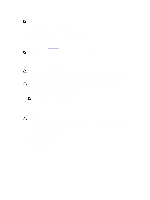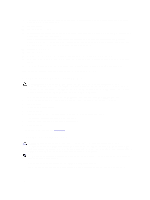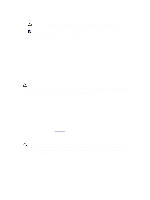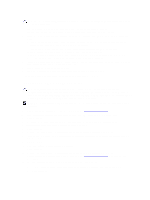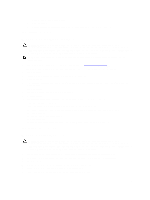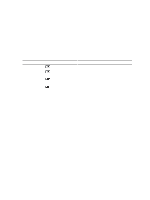Dell PowerEdge R920 Dell PowerEdge R920 System Owners Manual - Page 123
Troubleshooting Expansion Cards, Troubleshooting Processors, Using System Diagnostics, Getting Help
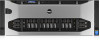 |
View all Dell PowerEdge R920 manuals
Add to My Manuals
Save this manual to your list of manuals |
Page 123 highlights
c. Reinstall one of the expansion cards. d. Close the system. e. Run the appropriate diagnostic test. For more information, see Using System Diagnostics. If the tests fail, see Getting Help. Troubleshooting Expansion Cards CAUTION: Many repairs may only be done by a certified service technician. You should only perform troubleshooting and simple repairs as authorized in your product documentation, or as directed by the online or telephone service and support team. Damage due to servicing that is not authorized by Dell is not covered by your warranty. Read and follow the safety instructions that came with the product. NOTE: When troubleshooting an expansion card, see the documentation for your operating system and the expansion card. 1. Run the appropriate diagnostic test. For more information, see Using System Diagnostics. 2. Turn off the system and attached peripherals, and disconnect the system from the electrical outlet. 3. Open the system. 4. Ensure that each expansion card is firmly seated in its connector. 5. Close the system. 6. If the problem is not resolved, turn off the system and attached peripherals, and disconnect the system from the electrical outlet. 7. Open the system. 8. Remove all expansion cards installed in the system. 9. Close the system. 10. Run the appropriate diagnostic test. For more information, see Using System Diagnostics. If the tests fail, see Getting Help. 11. For each expansion card you removed in step 8, perform the following steps: a) Turn off the system and attached peripherals, and disconnect the system from the electrical outlet. b) Open the system. c) Reinstall one of the expansion cards. d) Close the system. e) Run the appropriate diagnostic test. For more information, see Using System Diagnostics. If the problem persists, see Getting Help. Troubleshooting Processors CAUTION: Many repairs may only be done by a certified service technician. You should only perform troubleshooting and simple repairs as authorized in your product documentation, or as directed by the online or telephone service and support team. Damage due to servicing that is not authorized by Dell is not covered by your warranty. Read and follow the safety instructions that came with the product. 1. Run the appropriate diagnostics test. See Using System Diagnostics for available diagnostic tests. 2. Turn off the system and attached peripherals, and disconnect the system from the electrical outlet. 3. Open the system. 4. Remove the memory risers, cooling fans, and memory riser and fan cage. 5. Ensure that the processor and heat sink are properly installed. 6. Install the memory riser and fan cage, cooling fans and memory risers. 123