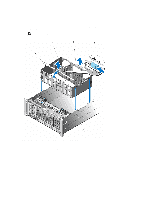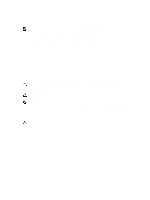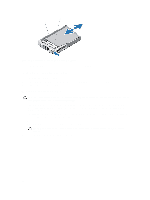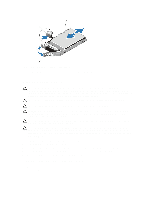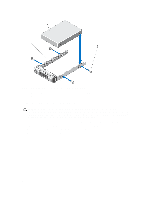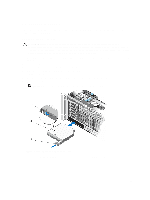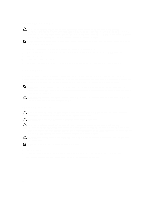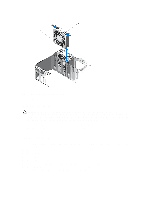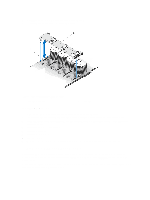Dell PowerEdge R920 Dell PowerEdge R920 System Owners Manual - Page 59
Optical Drive (Optional), Removing The Optical Drive
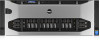 |
View all Dell PowerEdge R920 manuals
Add to My Manuals
Save this manual to your list of manuals |
Page 59 highlights
Optical Drive (Optional) An optional DVD-ROM and DVD +/-RW optical drive slides into the front panel of the system and connects to the SATA controller on the system board. Removing The Optical Drive CAUTION: Many repairs may only be done by a certified service technician. You should only perform troubleshooting and simple repairs as authorized in your product documentation, or as directed by the online or telephone service and support team. Damage due to servicing that is not authorized by Dell is not covered by your warranty. Read and follow the safety instructions that came with the product. 1. Turn off the system, including any attached peripherals, and disconnect the system from the electrical outlet and peripherals. 2. If installed, remove the front bezel. 3. Locate the optical drive on the front panel of the system. 4. Slide the ejector-handle button in the direction of the arrow. The ejector handle pops out. 5. Use the ejector handle and pull the optical drive sled out of the system from the optical-drive slot. 6. Flex the left side wall of the optical sled to release the optical from the sled. NOTE: You do not need any tools to remove the optical drive from optical sled. Figure 25. Removing and Installing the Optical Drive 1. ejector-handle button 3. ejector handle 2. optical drive sled 59