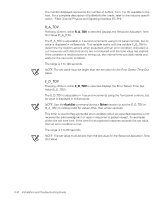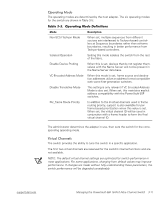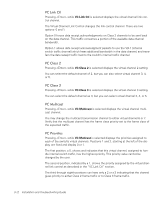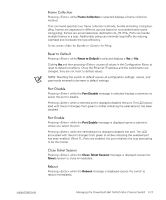Dell PowerVault 56F Dell PowerVault 56F 16-Port Fibre Channel Switch Inst - Page 42
Configuration Menu, Ethernet Subnetworkmask, Fibre Channel IP address
 |
View all Dell PowerVault 56F manuals
Add to My Manuals
Save this manual to your list of manuals |
Page 42 highlights
Configure the switch using the Configuration Menu. Pressing while in the Configuration Menu selects the option to choose commands. The following sections contain the Configuration Menu options and give detailed information about each configuration command. NOTE: After changing any of the following menus from the front panel or Telnet connection, you must reboot the switch for the changes to take effect. Pressing with Ethernet IP address selected displays the switch's Ethernet IP address. The switch's default IP address is a temporary address derived from the switch's WWN. Enter a valid IP address. To enter an IP address, perform the following steps: 1. Use and to increase or decrease the displayed value. The underlined cursor indicates the numbers to modify. When entering a number, and start in the slow mode and move to the fast mode if the button is held down. The numbers go to a maximum of 255 and wraps to zero; for a large number, it may be faster to use the button. 2. After entering a number, press to move the cursor to modify the next field. 3. After setting the IP address, press to store the value. Pressing while Ethernet Subnetworkmask is selected displays the Ethernet Subnetmask address. The default subnet mask value is none. Refer to the network administrator for the appropriate subnet mask. Enter the switch's subnet address by using and to increase or decrease the displayed value. The numbers with the underline cursor is the group to modify. Pressing with Fibre Channel IP address selected displays the Fibre Channel IP address. The default Fibre Channel IP address is . Enter a valid IP address. 3-8 Installation and Troubleshooting Guide