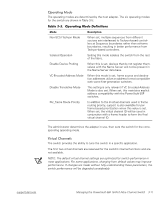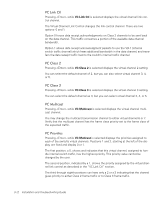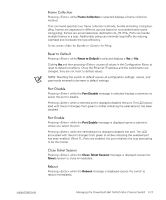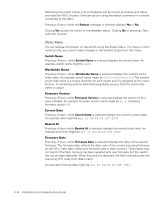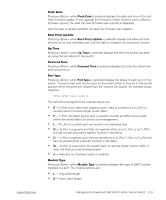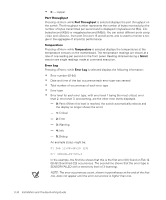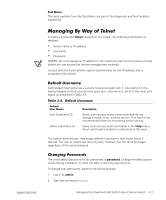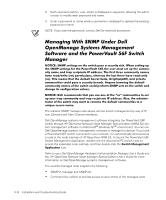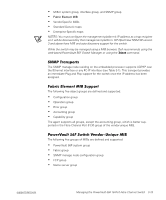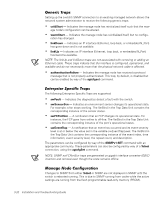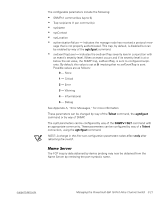Dell PowerVault 56F Dell PowerVault 56F 16-Port Fibre Channel Switch Inst - Page 50
Error type
 |
View all Dell PowerVault 56F manuals
Add to My Manuals
Save this manual to your list of manuals |
Page 50 highlights
C - copper Pressing while Port Throughput is selected displays the port throughput on the switch. The throughput number represents the number of bytes received plus the number of bytes transmitted per second and is displayed in bytes/second (B/s), kilobytes/second (KB/s) or megabytes/second (MB/s). You can select different ports using and , from port 0 to port 15 and all ports, and is used to monitor a single or the aggregate of all port(s) performance. Pressing while Temperature is selected displays the temperatures at the temperature sensors on the motherboard. The temperature readings are shown at a rate of one reading per second on the front panel. Reading obtained during a Telnet session are single readings made at command execution. Pressing while Error Log is selected displays the following information: Error number (01-64) Date and time of the last occurrence each error type was sensed Total number of occurrences of each error type Error type Error level for each error type, with error level 1 being the most critical; error level 2, error level 3, and warning, are the other error levels displayed. - 0: Panic (When this level is reached, the switch automatically reboots and the display no longer shows the error.) - 1: Critical - 2: Error - 3: Warning - 4: Info - 5: Debug An example status might be: In the example, the first line shows that this is the first error (01) found on Feb 12 08:48:29 and had (23) occurrences. The second line shows that the error type is SENSOR-FAILED with a sensitivity level of 3 (warning). NOTE: The error occurrences count, shown in parentheses at the end of the first line, does not appear until the error occurrence is higher than one. 3-16 Installation and Troubleshooting Guide