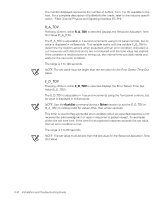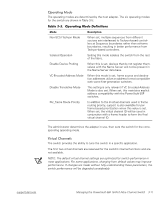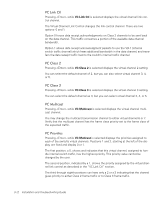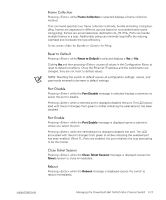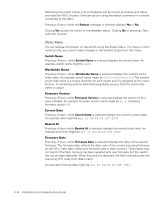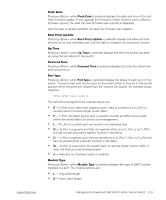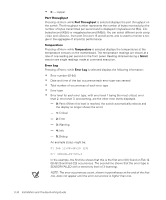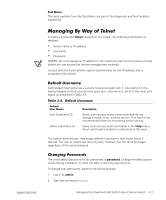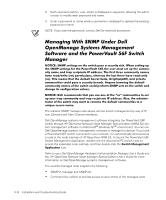Dell PowerVault 56F Dell PowerVault 56F 16-Port Fibre Channel Switch Inst - Page 47
Frame Collection, Reset to Default, Port Disable, Port Enable, Close Telnet Session, Telnet, Reboot
 |
View all Dell PowerVault 56F manuals
Add to My Manuals
Save this manual to your list of manuals |
Page 47 highlights
Pressing while Frame Collection is selected displays a frame collection method. This command specifies two frame collection methods, bundle and piling. Using bundling, frames are separated in different queues based on source/destination pairs. Using piling, frames are accumulated per destination AL_PA if NL_Ports can handle multiple frames in a loop. Additionally, piling can minimize loop traffic by reducing overhead and increases the loop efficiency. To set, press for Bundle or for Piling. Pressing while Reset to Default is selected displays a Yes or No. Clicking Yes and then pressing causes all values in the Configuration Menu to reset to default conditions. Once the Ethernet IP address and the switchname are changed, they are not reset to default values. NOTE: Resetting the switch to default causes all configuration settings, names, and passwords entered to be reset to default settings. Pressing while the Port Disable message is selected displays a submenu to select the port to disable. Pressing while a selected port is displayed disables the port. The LED associated with the port changes from green to amber indicating the selected port has been disabled. Pressing while the Port Enable message is displayed opens a submenu where you select the port. Pressing while the selected port is displayed disables the port. The LED associated with the port changes from green to amber indicating the selected port has been enabled. When FL_Ports are enabled, the port initializes the loop attempting to be the master. Pressing while the Close Telnet Session message is displayed causes the Telnet session to close immediately. Pressing while the Reboot message is displayed causes the switch to reboot immediately. support.dell.com Managing the PowerVault 56F 16-Port Fibre Channel Switch 3-13