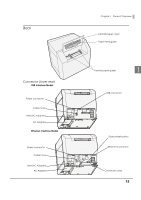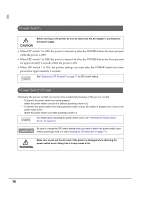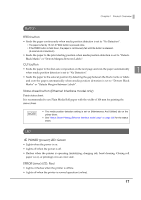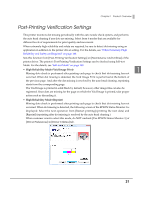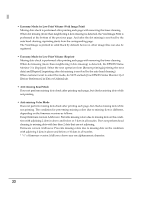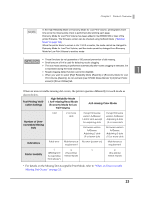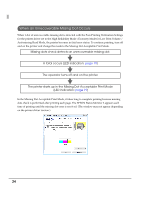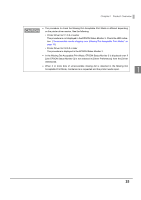Epson C3400 Technical Reference Guide TRG - Page 20
Flashes, No cha, Status, Remedy, Power, Error, Paper
 |
View all Epson C3400 manuals
Add to My Manuals
Save this manual to your list of manuals |
Page 20 highlights
/ : Lights / : Flashes LED Power Error Ink Paper - - - - - - - - - - : Off -: No change Status Paper size error Paper path error Paper jam error Paper type error Ink end Waste ink cartridge is full Ink cartridge is not loaded Ink cartridge is not loaded correctly Ink cartridge cover is open Ink cartridge is low Waste ink cartridge is nearly full Paper empty Paper out error Roll paper cover is open Paper removal error Remedy Set specified papers. (See "Loading/Replacing the Paper" on page 79.) When the specified paper is not available, cancel the print job from the spooler. If no print job is in the spooler, turn off and on the printer to recover from the error. Set DIP switch 3 setting to paper feeding method in the printer driver. (See "Setting the DIP Switches" on page 77) Remove the jammed paper. (See "Removing Jammed Paper" on page 157.) Set specified papers. (See "Loading/Replacing the Paper" on page 79.) Replace the ink cartridge with a new one. (See "Replacing the Ink Cartridge" on page 149.) Load the ink cartridge correctly. (See "Replacing the Ink Cartridge" on page 149.) Close the ink cartridge cover. The time to replace the ink cartridge is close. Prepare a new ink cartridge. Set the papers. (See "Replacing the Paper" on page 151.) Close the roll paper cover. Remove the fanfold paper remaining. (See "For Fanfold Paper" on page 158) 20