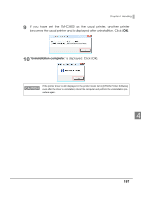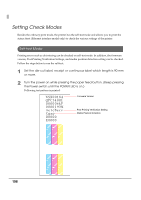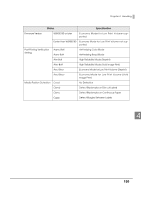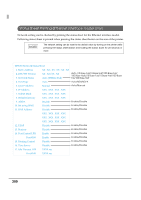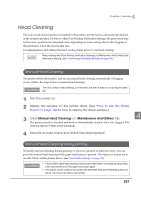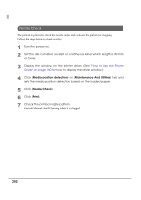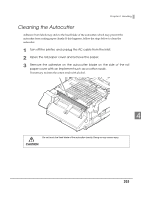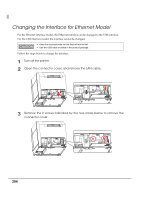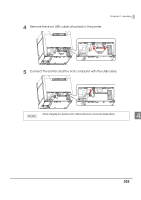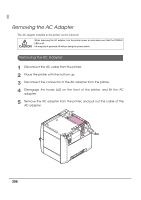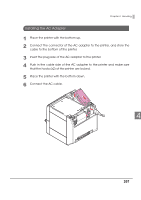Epson C3400 Technical Reference Guide TRG - Page 202
Nozzle Check, Media position detection, Maintenance And Utilities, Print
 |
View all Epson C3400 manuals
Add to My Manuals
Save this manual to your list of manuals |
Page 202 highlights
Nozzle Check The pattern is printed to check the nozzle status and evaluate the pattern for clogging. Follow the steps below to check nozzles. 1 Turn the power on. 2 Set the die-cut label, receipt or continuous label which length is 90 mm or more. 3 Display the window on the printer driver. (See "How to Use the Printer Driver" on page 160 for how to display the driver window.) 4 Click [Media position detection] on [Maintenance And Utilities] tab and sets the media position detection based on the loaded paper. 5 Click [Nozzle Check]. 6 Click [Print]. 7 Check the printed nozzle pattern. Execute Manual Head Cleaning when it is clogged. 202

202
Nozzle Check
The pa
tt
er
n
i
s pr
int
ed
t
o check
t
he
n
ozzle s
t
a
tu
s a
n
d eval
u
a
t
e
t
he pa
tt
er
n
for clo
gging
.
Follow
t
he s
t
eps below
t
o check
n
ozzles.
1
Turn the power on.
2
Set the die-cut label, receipt or continuous label which length is 90 mm
or more.
3
Display the window on the printer driver. (See
"How to Use the Printer
Driver" on page 160
for how to display the driver window.)
4
Click [
Media position detection
] on [
Maintenance And Utilities
] tab and
sets the media position detection based on the loaded paper.
5
Click [
Nozzle Check
].
6
Click [
Print
].
7
Check the printed nozzle pattern.
Exec
ut
e Ma
nu
al Head Clea
ning
whe
n
it
i
s clo
gg
ed.