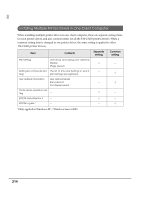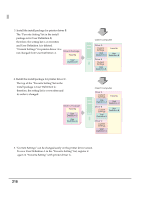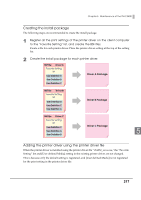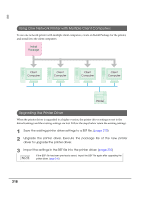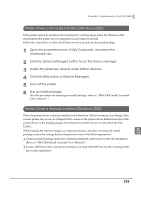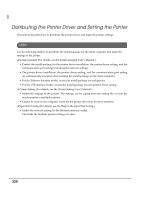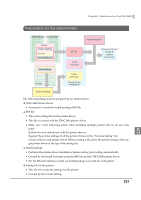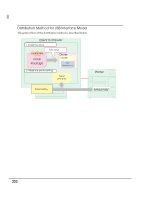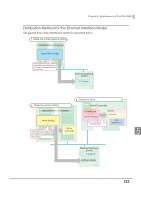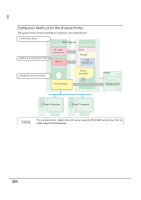Epson C3400 Technical Reference Guide TRG - Page 219
Printer Driver cannot be Installed (Windows 2000), Click the [OK] button of [Device Manager].
 |
View all Epson C3400 manuals
Add to My Manuals
Save this manual to your list of manuals |
Page 219 highlights
Chapter 5 Maintenance of the TM-C3400 Printer Driver cannot be Installed (Windows 2000) If the printer cannot be installed when running the install package under the Windows 2000 environment, the printer may be registered as an [Unknown device]. Follow the steps below to delete the [Unknown device], and run the install package. 1 Open the properties screen of [My Computer], and select the [Hardware] tab. 2 Click the [Device Manager] button to run the Device manager. 3 Delete the [Unknown device] under [Other devices]. 4 Click the [OK] button of [Device Manager]. 5 Turns off the printer. 6 Run an install package. (For the procedure for running an install package, refer to "TM-C3400 Install Assistant User's Manual".) Printer Driver is Already Installed (Windows 2000) When the printer driver is already installed in the Windows 2000 environment, the settings of the current printer driver may be changed if the version of the printer driver differs from that of the printer driver of the install package. (Not affected for printer drivers of other than the TM- C3400.) When keeping the current settings, save them in advance, and after executing the install 5 package, restore the settings back to the previous ones in the following manners. ❏ Create an install package under the current environment, and execute it after the installation. (Refer to "TM-C3400 Install Assistant User's Manual".) ❏ Create a BSF file for the existing environment, and import the BSF file into the existing printer driver after installation. 219