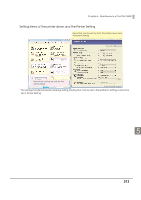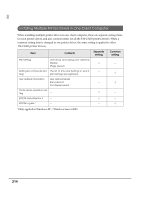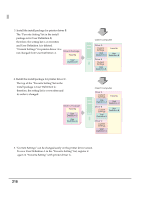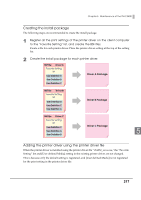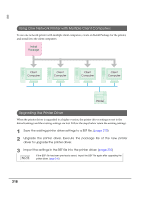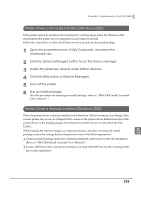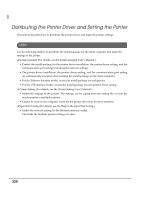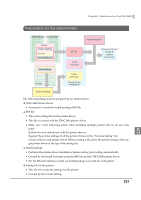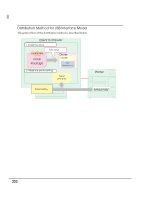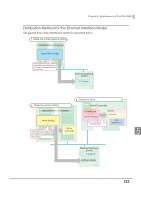Epson C3400 Technical Reference Guide TRG - Page 218
Using One Network Printer with Multiple Client Computers, Upgrading the Printer Driver
 |
View all Epson C3400 manuals
Add to My Manuals
Save this manual to your list of manuals |
Page 218 highlights
Using One Network Printer with Multiple Client Computers To use one network printer with multiple client computers, create an Install Package for the printer, and install it to the client computers. Install Package Client Computer Client Computer Client Computer Client Computer Printer Upgrading the Printer Driver When the printer driver is upgraded to a higher version, the printer driver settings revert to the default settings and the existing settings are lost. Follow the steps below retain the existing settings. 1 Save the existing printer driver settings to a BSF file. (page 210) 2 Upgrade the printer driver. Execute the package file of the new printer driver to upgrade the printer driver. 3 Import the settings in the BSF file into the printer driver. (page 210) If the BSF file has been previously saved, import the BSF file again after upgrading the printer driver. (page 210) 218