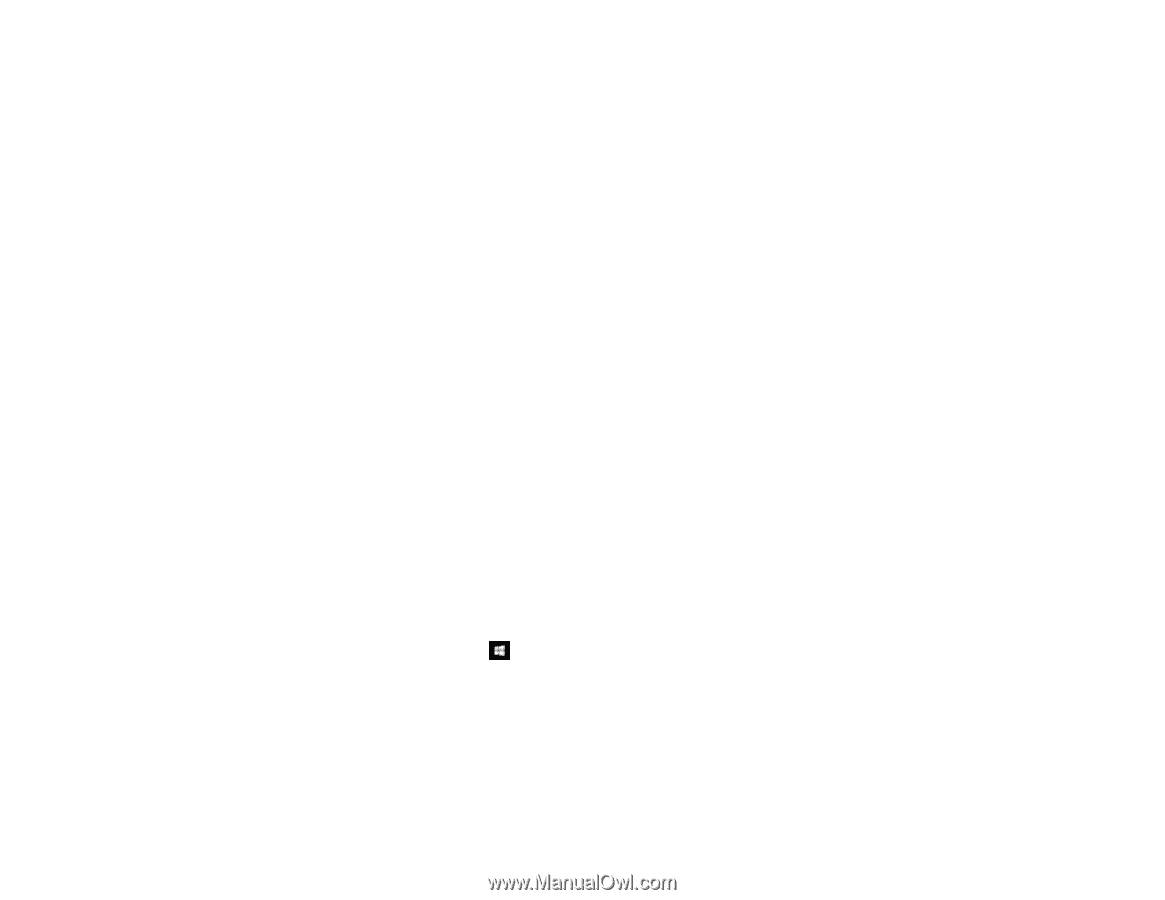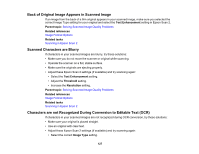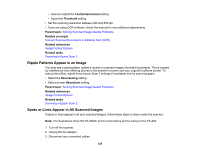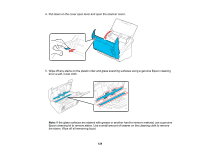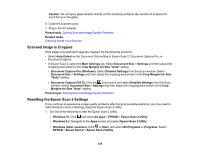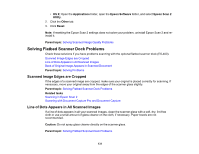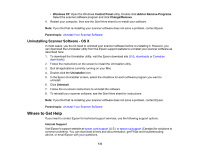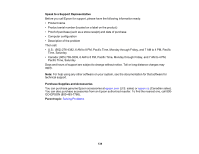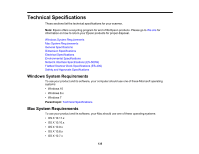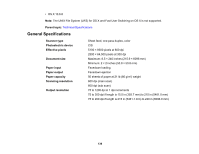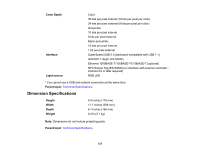Epson ES-500W Users Guide - Page 132
Back of Original Image Appears in Scanned Document, Uninstall Your Scanner Software
 |
View all Epson ES-500W manuals
Add to My Manuals
Save this manual to your list of manuals |
Page 132 highlights
Back of Original Image Appears in Scanned Document If an image from the back of a thin original appears in your scanned image, try the following solutions: • Place a piece of black paper on the back of the original and scan it again. • Make sure you selected the correct Image Type setting for your original and select the Text Enhancement setting in Epson Scan 2. Parent topic: Solving Flatbed Scanner Dock Problems Related references Image Format Options Related tasks Scanning in Epson Scan 2 Uninstall Your Scanner Software If you have a problem that requires you to uninstall and re-install your software, follow the instructions for your operating system. Uninstalling Scanner Software - Windows Uninstalling Scanner Software - OS X Parent topic: Solving Problems Uninstalling Scanner Software - Windows You can uninstall and then re-install your scanner software to solve certain problems. 1. Turn off the scanner. 2. Disconnect any interface cables. 3. Do the following to uninstall each of your scanning software programs, then follow any on-screen instructions: • Windows 10: Right-click and select Control Panel > Programs > Programs and Features. Select the scanner software program and click Uninstall/Change. • Windows 8.x: Navigate to the Apps screen and select Control Panel > Programs > Programs and Features. Select the scanner software program and click Uninstall/Change. • Windows 7 or Windows Vista: Open the Windows Control Panel utility. Select Programs and Features. (In Classic view, select Programs and click Uninstall a program.) Select the scanner software program and click Uninstall/Change. 132