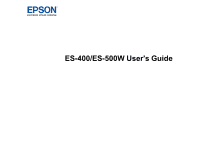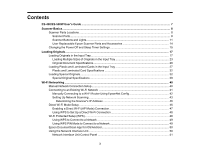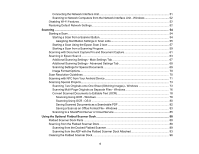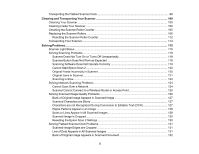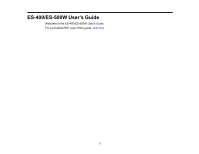3
Contents
ES-400/ES-500W User's Guide
...................................................................................................................
7
Scanner Basics
............................................................................................................................................
8
Scanner Parts Locations
......................................................................................................................
8
Scanner Parts
..................................................................................................................................
8
Scanner Buttons and Lights
...........................................................................................................
11
User Replaceable Epson Scanner Parts and Accessories
............................................................
14
Changing the Power Off and Sleep Timer Settings
............................................................................
15
Loading Originals
......................................................................................................................................
17
Loading Originals in the Input Tray
.....................................................................................................
17
Loading Multiple Sizes of Originals in the Input Tray
.....................................................................
23
Original Document Specifications
..................................................................................................
26
Loading Plastic and Laminated Cards in the Input Tray
.....................................................................
27
Plastic and Laminated Card Specifications
...................................................................................
32
Loading Special Originals
...................................................................................................................
32
Special Original Specifications
......................................................................................................
38
Wi-Fi Networking
.......................................................................................................................................
40
Manual Network Connection Setup
....................................................................................................
40
Connecting to an Existing Wi-Fi Network
..........................................................................................
41
Manually Connecting to a Wi-Fi Router Using EpsonNet Config
...................................................
42
Setting Up Network Scanning
........................................................................................................
43
Determining the Scanner's IP Address
.....................................................................................
46
Direct Wi-Fi Mode Setup
....................................................................................................................
46
Enabling a Direct Wi-Fi (AP Mode) Connection
.............................................................................
47
Using WPS to Set Up a Direct Wi-Fi Connection
...........................................................................
48
Wi-Fi Protected Setup (WPS)
.............................................................................................................
48
Using WPS to Connect to a Network
.............................................................................................
49
Using WPS PIN Mode to Connect to a Network
............................................................................
49
Epson DocumentScan App for iOS/Android
.......................................................................................
50
Using the Network Interface Unit
........................................................................................................
50
Network Interface Unit Control Panel
............................................................................................
51