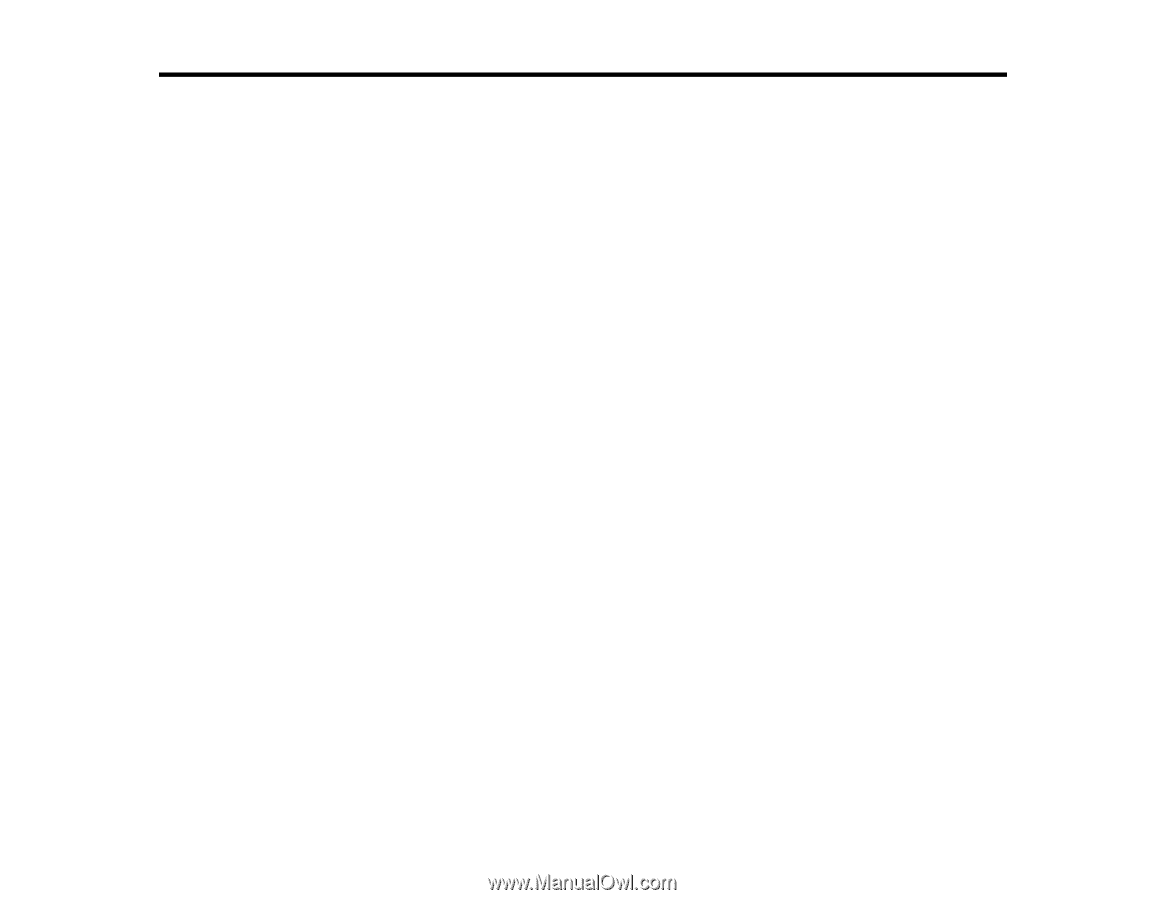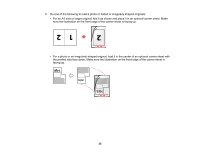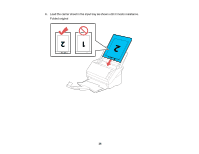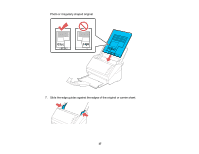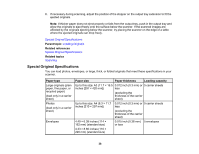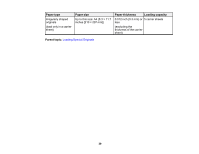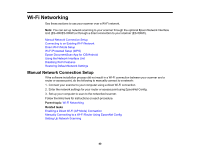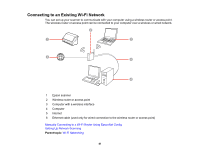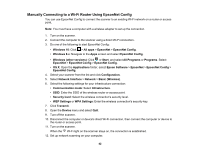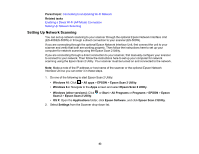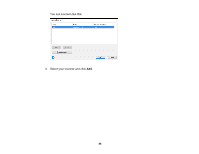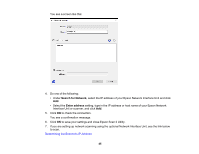Epson ES-500W Users Guide - Page 40
Wi-Fi Networking, Manual Network Connection Setup, Parent topic, Related tasks
 |
View all Epson ES-500W manuals
Add to My Manuals
Save this manual to your list of manuals |
Page 40 highlights
Wi-Fi Networking See these sections to use your scanner over a Wi-Fi network. Note: You can set up network scanning to your scanner through the optional Epson Network Interface Unit (ES-400/ES-500W) or through a direct connection to your scanner (ES-500W). Manual Network Connection Setup Connecting to an Existing Wi-Fi Network Direct Wi-Fi Mode Setup Wi-Fi Protected Setup (WPS) Epson DocumentScan App for iOS/Android Using the Network Interface Unit Disabling Wi-Fi Features Restoring Default Network Settings Manual Network Connection Setup If the software installation process did not result in a Wi-Fi connection between your scanner and a router or access point, do the following to manually connect to a network: 1. Connect your scanner to your computer using a direct Wi-Fi connection. 2. Enter the network settings for your router or access point using EpsonNet Config. 3. Set up your computer to scan to the networked scanner. Follow the links here for instructions on each procedure. Parent topic: Wi-Fi Networking Related tasks Enabling a Direct Wi-Fi (AP Mode) Connection Manually Connecting to a Wi-Fi Router Using EpsonNet Config Setting Up Network Scanning 40