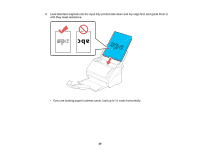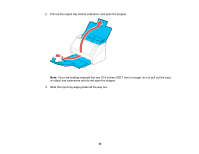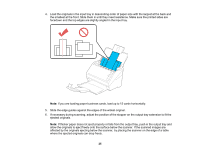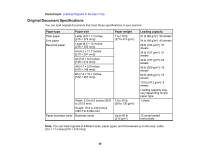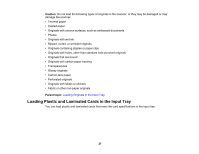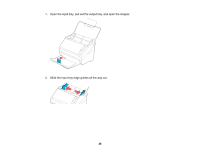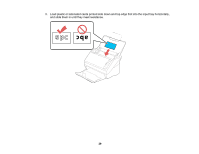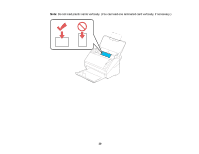Epson ES-500W Users Guide - Page 25
allow the originals to eject freely onto the surface below the scanner. If the scanned images are
 |
View all Epson ES-500W manuals
Add to My Manuals
Save this manual to your list of manuals |
Page 25 highlights
4. Load the originals in the input tray in descending order of paper size with the largest at the back and the smallest at the front. Slide them in until they meet resistance. Make sure the printed sides are facedown and the top edges are slightly angled in the input tray. Note: If you are loading paper business cards, load up to 15 cards horizontally. 5. Slide the edge guides against the edges of the widest original. 6. If necessary during scanning, adjust the position of the stopper on the output tray extension to fit the ejected originals. Note: If thicker paper does not eject properly or falls from the output tray, push in the output tray and allow the originals to eject freely onto the surface below the scanner. If the scanned images are affected by the originals ejecting below the scanner, try placing the scanner on the edge of a table where the ejected originals can drop freely. 25