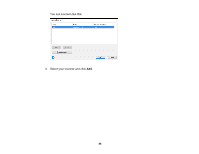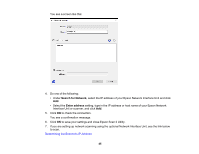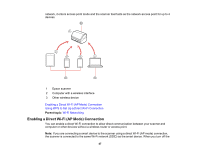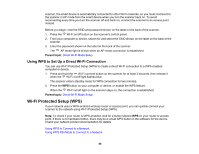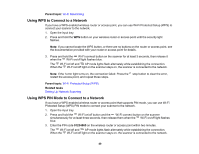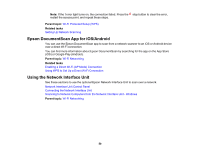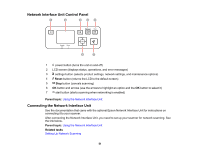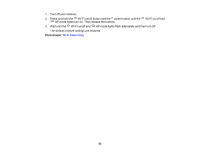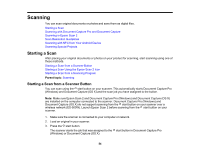Epson ES-500W Users Guide - Page 49
Using WPS to Connect to a Network, Wi-Fi Networking, Wi-Fi Protected Setup WPS
 |
View all Epson ES-500W manuals
Add to My Manuals
Save this manual to your list of manuals |
Page 49 highlights
Parent topic: Wi-Fi Networking Using WPS to Connect to a Network If you have a WPS-enabled wireless router or access point, you can use Wi-Fi Protected Setup (WPS) to connect your scanner to the network. 1. Open the input tray. 2. Press and hold the WPS button on your wireless router or access point until the security light flashes. Note: If you cannot locate the WPS button, or there are no buttons on the router or access point, see the documentation provided with your router or access point for details. 3. Press and hold the Wi-Fi connect button on the scanner for at least 3 seconds, then release it when the Wi-Fi on/off light flashes blue. The Wi-Fi on/off and AP mode lights flash alternately while establishing the connection. When the Wi-Fi on/off light on the scanner stays on, the scanner is connected to the network. Note: If the ! error light turns on, the connection failed. Press the stop button to clear the error, restart the access point, and repeat these steps. Parent topic: Wi-Fi Protected Setup (WPS) Related tasks Setting Up Network Scanning Using WPS PIN Mode to Connect to a Network If you have a WPS-enabled wireless router or access point that supports PIN mode, you can use Wi-Fi Protected Setup (WPS) PIN mode to connect your scanner to the network. 1. Open the input tray. 2. Press and hold the Wi-Fi on/off button and the Wi-Fi connect button on the scanner simultaneously for at least three seconds, then release them when the Wi-Fi on/off light flashes blue. 3. Enter the PIN code 01234565 on the wireless router or access point within two minutes. The Wi-Fi on/off and AP mode lights flash alternately while establishing the connection. When the Wi-Fi on/off light on the scanner stays on, the scanner is connected to the network. 49