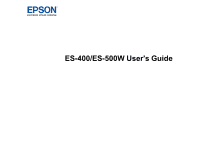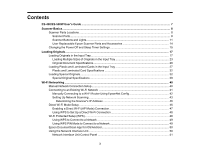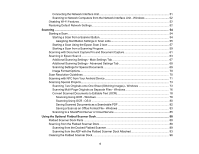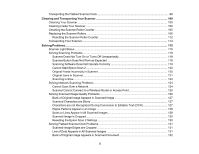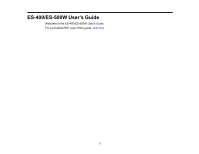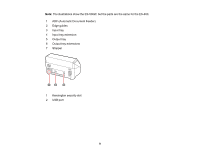4
Connecting the Network Interface Unit
..........................................................................................
51
Scanning to Network Computers from the Network Interface Unit - Windows
...............................
52
Disabling Wi-Fi Features
....................................................................................................................
52
Restoring Default Network Settings
....................................................................................................
52
Scanning
....................................................................................................................................................
54
Starting a Scan
...................................................................................................................................
54
Starting a Scan from a Scanner Button
..........................................................................................
54
Assigning Start Button Settings or Scan Jobs
...........................................................................
55
Starting a Scan Using the Epson Scan 2 Icon
...............................................................................
57
Starting a Scan from a Scanning Program
.....................................................................................
59
Scanning with Document Capture Pro and Document Capture
..........................................................
61
Scanning in Epson Scan 2
.................................................................................................................
63
Additional Scanning Settings - Main Settings Tab
.........................................................................
67
Additional Scanning Settings - Advanced Settings Tab
.................................................................
68
Scanning Settings for Special Documents
.....................................................................................
69
Image Format Options
...................................................................................................................
70
Scan Resolution Guidelines
...............................................................................................................
70
Scanning with NFC from Your Android Device
...................................................................................
71
Scanning Special Projects
..................................................................................................................
73
Scanning Two Originals onto One Sheet (Stitching Images) - Windows
.......................................
73
Scanning Multi-Page Originals as Separate Files - Windows
........................................................
76
Convert Scanned Documents to Editable Text (OCR)
...................................................................
78
Scanning Using OCR - Windows
..............................................................................................
78
Scanning Using OCR - OS X
....................................................................................................
80
Saving Scanned Documents as a Searchable PDF
..................................................................
82
Saving a Scan as an Office Format File - Windows
..................................................................
83
Scanning to a SharePoint Server or Cloud Service
.......................................................................
85
Using the Optional Flatbed Scanner Dock
..............................................................................................
88
Flatbed Scanner Dock Parts
..............................................................................................................
88
Scanning from the Flatbed Scanner Dock
..........................................................................................
89
Scanning from the Docked Flatbed Scanner
.................................................................................
89
Scanning from the ADF with the Flatbed Scanner Dock Attached
.................................................
93
Cleaning the Flatbed Scanner Dock
...................................................................................................
96