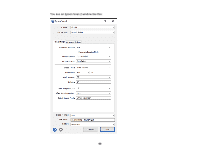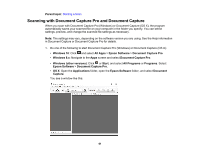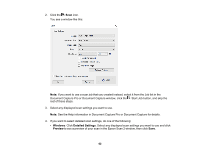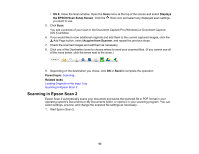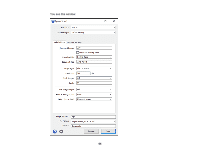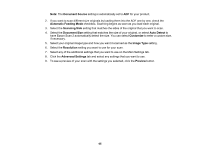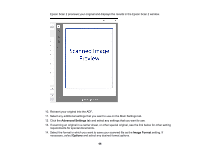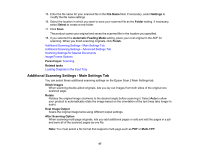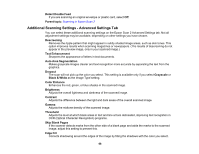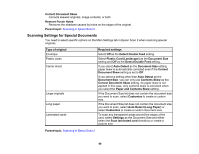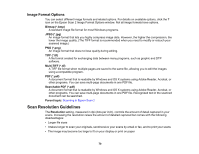Epson ES-500W Users Guide - Page 65
Document Source, Automatic Feeding Mode, Scanning Side, Auto Detect, Customize, Image Type, Resolution
 |
View all Epson ES-500W manuals
Add to My Manuals
Save this manual to your list of manuals |
Page 65 highlights
Note: The Document Source setting is automatically set to ADF for your product. 2. If you want to scan different size originals by loading them into the ADF one by one, check the Automatic Feeding Mode checkbox. Scanning begins as soon as you load each original. 3. Select the Scanning Side setting that matches the sides of the original that you want to scan. 4. Select the Document Size setting that matches the size of your original, or select Auto Detect to have Epson Scan 2 automatically detect the size. You can select Customize to enter a custom size, if necessary. 5. Select your original image type and how you want it scanned as the Image Type setting. 6. Select the Resolution setting you want to use for your scan. 7. Select any of the additional settings that you want to use on the Main Settings tab. 8. Click the Advanced Settings tab and select any settings that you want to use. 9. To see a preview of your scan with the settings you selected, click the Preview button. 65