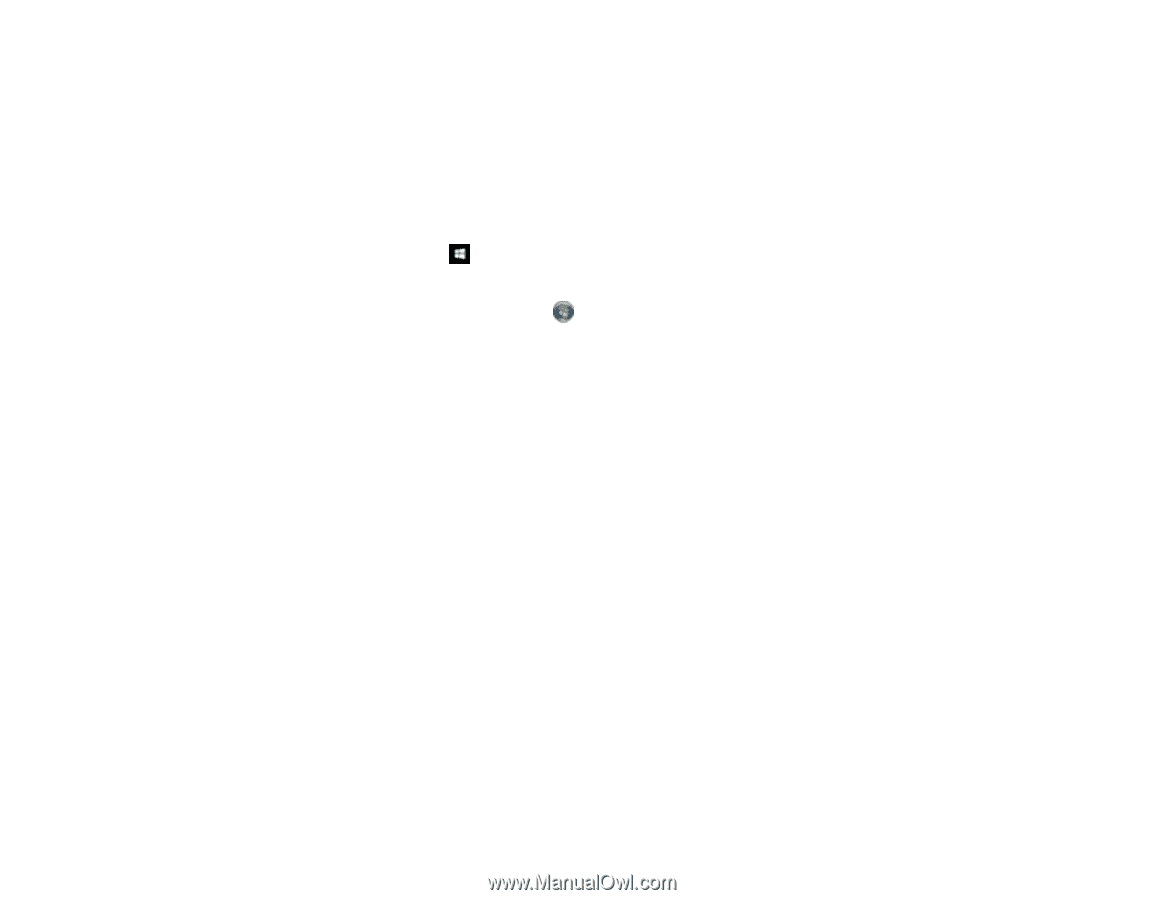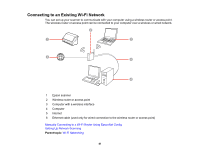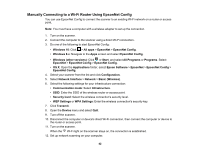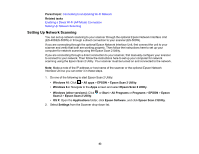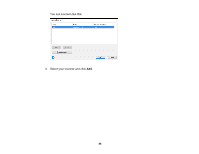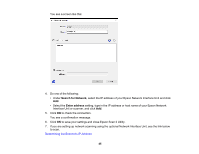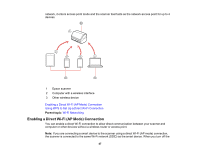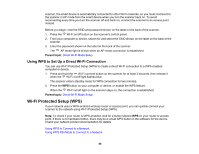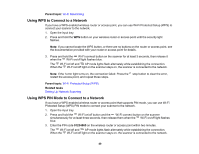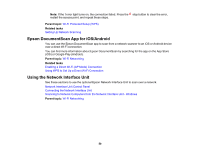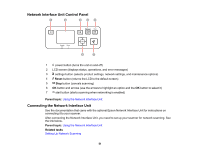Epson ES-500W Users Guide - Page 46
Determining the Scanner's IP Address, Direct Wi-Fi Mode Setup
 |
View all Epson ES-500W manuals
Add to My Manuals
Save this manual to your list of manuals |
Page 46 highlights
Parent topic: Connecting to an Existing Wi-Fi Network Related tasks Scanning to Network Computers from the Network Interface Unit - Windows Determining the Scanner's IP Address If you have multiple scanners on your network, you need to know the IP address of the scanner when setting up network scanning. 1. Do one of the following to start EpsonNet Config: • Windows 10: Click > All apps > EpsonNet > EpsonNet Config. • Windows 8.x: Navigate to the Apps screen and select EpsonNet Config. • Windows (other versions): Click or Start, and select All Programs or Programs. Select EpsonNet > EpsonNet Config > EpsonNet Config. • OS X: Open the Applications folder and select EPSON Software > EpsonNet > EpsonNet Config > EpsonNet Config. 2. Locate your scanner in the list and write down the IP address. Parent topic: Setting Up Network Scanning Direct Wi-Fi Mode Setup You can set up your scanner to communicate directly with your computer or another device without requiring a wireless router or access point. If your product is not already connected to a wireless 46