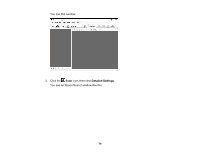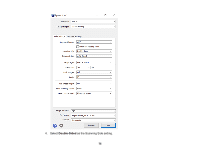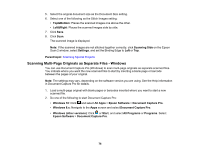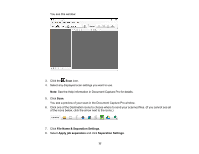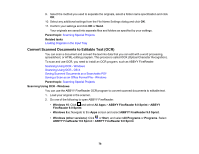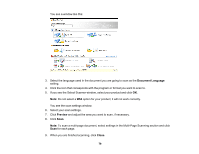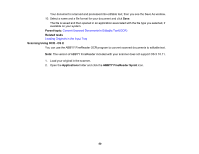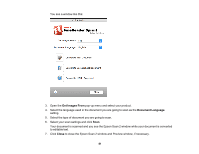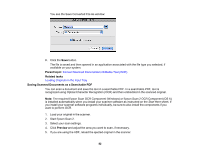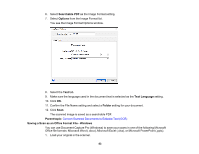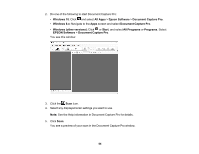Epson ES-500W Users Guide - Page 79
Document Language, Preview, Close, and adjust the area you want to scan, if necessary.
 |
View all Epson ES-500W manuals
Add to My Manuals
Save this manual to your list of manuals |
Page 79 highlights
You see a window like this: 3. Select the language used in the document you are going to scan as the Document Language setting. 4. Click the icon that corresponds with the program or format you want to scan to. 5. If you see the Select Scanner window, select your product and click OK. Note: Do not select a WIA option for your product; it will not work correctly. You see the scan settings window. 6. Select your scan settings. 7. Click Preview and adjust the area you want to scan, if necessary. 8. Click Scan. Note: To scan a multi-page document, select settings in the Multi-Page Scanning section and click Scan for each page. 9. When you are finished scanning, click Close. 79

79
You see a window like this:
3.
Select the language used in the document you are going to scan as the
Document Language
setting.
4.
Click the icon that corresponds with the program or format you want to scan to.
5.
If you see the Select Scanner window, select your product and click
OK
.
Note:
Do not select a
WIA
option for your product; it will not work correctly.
You see the scan settings window.
6.
Select your scan settings.
7.
Click
Preview
and adjust the area you want to scan, if necessary.
8.
Click
Scan
.
Note:
To scan a multi-page document, select settings in the Multi-Page Scanning section and click
Scan
for each page.
9.
When you are finished scanning, click
Close
.