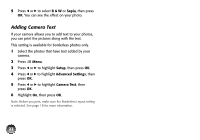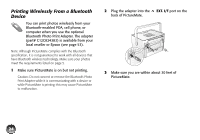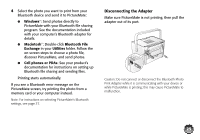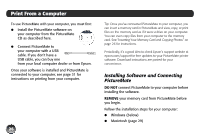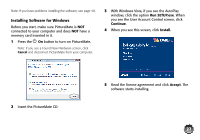Epson PictureMate Charm - PM 225 User's Guide - Page 22
Adding Camera Text, B & W, Sepia, Setup, Advanced Settings, Camera Text
 |
View all Epson PictureMate Charm - PM 225 manuals
Add to My Manuals
Save this manual to your list of manuals |
Page 22 highlights
5 Press l or r to select B & W or Sepia, then press OK. You can see the effect on your photo. Adding Camera Text If your camera allows you to add text to your photos, you can print the pictures along with the text. This setting is available for borderless photos only. 1 Select the photos that have text added by your camera. 2 Press Menu. 3 Press l or r to highlight Setup, then press OK. 4 Press l or r to highlight Advanced Settings, then press OK. 5 Press l or r to highlight Camera Text, then press OK. 6 Highlight On, then press OK. Note: Before you print, make sure the Borderless Layout setting is selected. See page 18 for more information. 22

22
5
Press
l
or
r
to select
B & W
or
Sepia
, then press
OK
. You can see the effect on your photo.
Adding Camera Text
If your camera allows you to add text to your photos,
you can print the pictures along with the text.
This setting is available for borderless photos only.
1
Select the photos that have text added by your
camera.
2
Press
Menu
.
3
Press
l
or
r
to highlight
Setup
, then press
OK
.
4
Press
l
or
r
to highlight
Advanced Settings
, then
press
OK
.
5
Press
l
or
r
to highlight
Camera Text
, then
press
OK
.
6
Highlight
On
, then press
OK
.
Note: Before you print, make sure the Borderless Layout setting
is selected. See page 18 for more information.