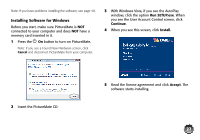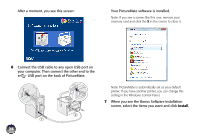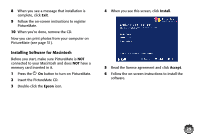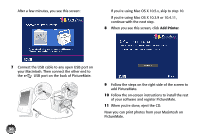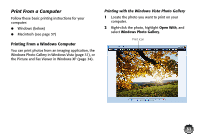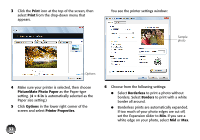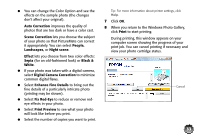Epson PictureMate Charm - PM 225 User's Guide - Page 32
Print, PictureMate Photo Paper, × 6 in, Options, Printer Properties, Borderless
 |
View all Epson PictureMate Charm - PM 225 manuals
Add to My Manuals
Save this manual to your list of manuals |
Page 32 highlights
3 Click the Print icon at the top of the screen, then select Print from the drop-down menu that appears. You see the printer settings window: Sample photo Options 4 Make sure your printer is selected, then choose PictureMate Photo Paper as the Paper type setting. (4 × 6 in is automatically selected as the Paper size setting.) 5 Click Options in the lower right corner of the screen and select Printer Properties. 32 6 Choose from the following settings: ● Select Borderless to print a photo without borders. Select Borders to print with a white border all around. ● Borderless prints are automatically expanded. If too much of your photo edges are cut off, set the Expansion slider to Min. If you see a white edge on your photo, select Mid or Max.

32
3
Click the
Print
icon at the top of the screen, then
select
Print
from the drop-down menu that
appears.
4
Make sure your printer is selected, then choose
PictureMate Photo Paper
as the Paper type
setting. (
4 × 6 in
is automatically selected as the
Paper size setting.)
5
Click
Options
in the lower right corner of the
screen and select
Printer Properties
.
You see the printer settings window:
6
Choose from the following settings:
●
Select
Borderless
to print a photo without
borders. Select
Borders
to print with a white
border all around.
●
Borderless prints are automatically expanded.
If too much of your photo edges are cut off,
set the Expansion slider to
Min
. If you see a
white edge on your photo, select
Mid
or
Max
.
Options
Sample
photo