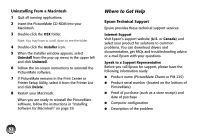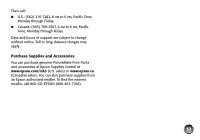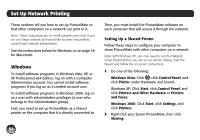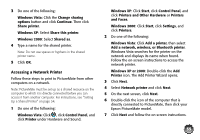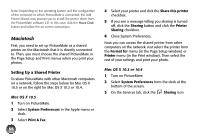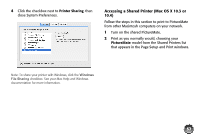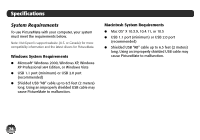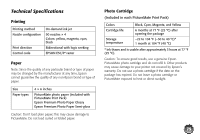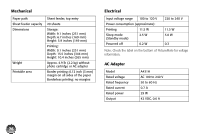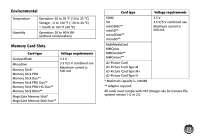Epson PictureMate Charm - PM 225 User's Guide - Page 73
Accessing a Shared Printer (Mac OS X 10.3 or 10.4), close System Preferences.
 |
View all Epson PictureMate Charm - PM 225 manuals
Add to My Manuals
Save this manual to your list of manuals |
Page 73 highlights
4 Click the checkbox next to Printer Sharing, then close System Preferences. Accessing a Shared Printer (Mac OS X 10.3 or 10.4) Follow the steps in this section to print to PictureMate from other Macintosh computers on your network. 1 Turn on the shared PictureMate. 2 Print as you normally would, choosing your PictureMate model from the Shared Printers list that appears in the Page Setup and Print windows. Note: To share your printer with Windows, click the Windows File Sharing checkbox. See your Mac Help and Windows documentation for more information. 57

57
4
Click the checkbox next to
Printer Sharing
, then
close System Preferences.
Note: To share your printer with Windows, click the
Windows
File Sharing
checkbox. See your Mac Help and Windows
documentation for more information.
Accessing a Shared Printer (Mac OS X 10.3 or
10.4)
Follow the steps in this section to print to PictureMate
from other Macintosh computers on your network.
1
Turn on the shared PictureMate.
2
Print as you normally would, choosing your
PictureMate
model from the Shared Printers list
that appears in the Page Setup and Print windows.