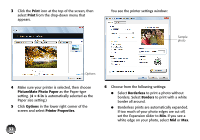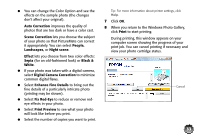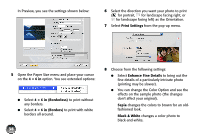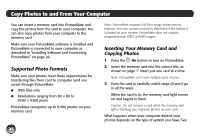Epson PictureMate Charm - PM 225 User's Guide - Page 37
Printing From a Macintosh, Mac OS X 10.5
 |
View all Epson PictureMate Charm - PM 225 manuals
Add to My Manuals
Save this manual to your list of manuals |
Page 37 highlights
During printing, this window appears on your computer screen showing the progress of your print job. You can cancel printing if necessary and see your photo cartridge status. Printing From a Macintosh See the section below for your Mac OS operating system. Mac OS X 10.5 1 Start your print program and open the photo you want to print. 2 Open the File menu and select Print. Cancel 3 Select EPSON PictureMate PM225 as the Printer setting. 4 Click d to expand the Print window, if necessary. 37

37
During printing, this window appears on your
computer screen showing the progress of your print
job. You can cancel printing if necessary and see your
photo cartridge status.
Printing From a Macintosh
See the section below for your Mac OS operating
system.
Mac OS X 10.5
1
Start your print program and open the photo you
want to print.
2
Open the
File
menu and select
Print
.
3
Select
EPSON PictureMate PM225
as the
Printer
setting.
4
Click
d
to expand the Print window, if necessary.
Cancel