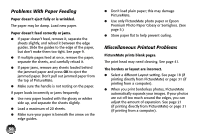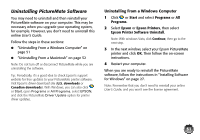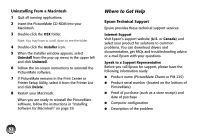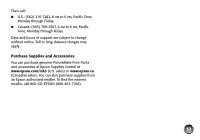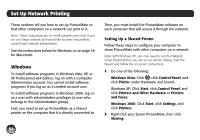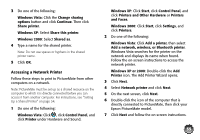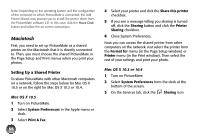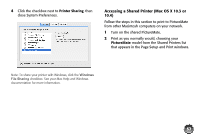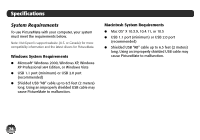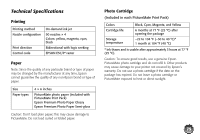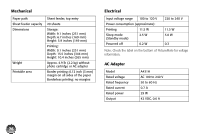Epson PictureMate Charm - PM 225 User's Guide - Page 71
Accessing a Network Printer, icon. The Add Printer Wizard opens.
 |
View all Epson PictureMate Charm - PM 225 manuals
Add to My Manuals
Save this manual to your list of manuals |
Page 71 highlights
3 Do one of the following: Windows Vista: Click the Change sharing options button and click Continue. Then click Share printer. Windows XP: Select Share this printer. Windows 2000: Select Shared as. 4 Type a name for the shared printer. Note: Do not use spaces or hyphens in the shared printer name. 5 Click OK. Accessing a Network Printer Follow these steps to print to PictureMate from other computers on a network. Note: PictureMate must be set up as a shared resource on the computer to which it is directly connected before you can access it from another computer. For instructions, see "Setting Up a Shared Printer" on page 54. 1 Do one of the following: Windows Vista: Click , click Control Panel, and click Printer under Hardware and Sound. Windows XP: Click Start, click Control Panel, and click Printers and Other Hardware or Printers and Faxes. Windows 2000: Click Start, click Settings, and click Printers. 2 Do one of the following: Windows Vista: Click Add a printer, then select Add a network, wireless, or Bluetooth printer. Windows Vista searches for the printer on the network and displays its name when found. Follow the on-screen instructions to access the network printer. Windows XP or 2000: Double-click the Add Printer icon. The Add Printer Wizard opens. 3 Click Next. 4 Select Network printer and click Next. 5 On the next screen, click Next. 6 Double-click the icon of the computer that is directly connected to PictureMate, then click your Epson PictureMate model. 7 Click Next and follow the on-screen instructions. 55