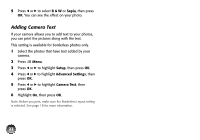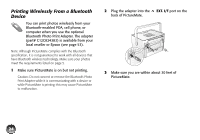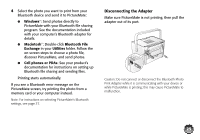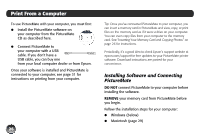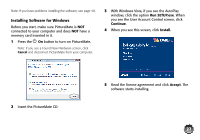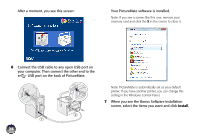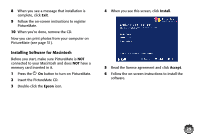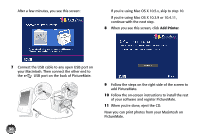Epson PictureMate Charm - PM 225 User's Guide - Page 25
Disconnecting the Adapter, Windows, Macintosh, Bluetooth File, Exchange, Utilities
 |
View all Epson PictureMate Charm - PM 225 manuals
Add to My Manuals
Save this manual to your list of manuals |
Page 25 highlights
4 Select the photo you want to print from your Bluetooth device and send it to PictureMate: ● Windows®: Send photos directly to PictureMate with your Bluetooth file sharing program. See the documentation included with your computer's Bluetooth adapter for details. ● Macintosh®: Double-click Bluetooth File Exchange in your Utilities folder. Follow the on-screen steps to choose a photo file, discover PictureMate, and send photos. ● Cell phones or PDAs: See your product's documentation for instructions on setting up Bluetooth file sharing and sending files. Printing starts automatically. If you see a Bluetooth error message on the PictureMate screen, try printing the photo from a memory card or your computer instead. Note: For instructions on selecting PictureMate's Bluetooth settings, see page 37. Disconnecting the Adapter Make sure PictureMate is not printing, then pull the adapter out of its port. Caution: Do not connect or disconnect the Bluetooth Photo Print Adapter while it is communicating with your device or while PictureMate is printing; this may cause PictureMate to malfunction. 25