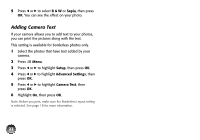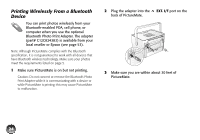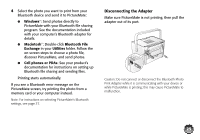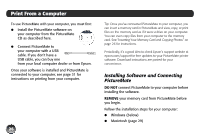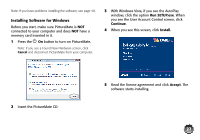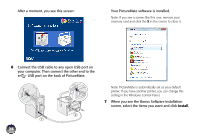Epson PictureMate Charm - PM 225 User's Guide - Page 23
Print From an External Device, Printing From a Digital Camera
 |
View all Epson PictureMate Charm - PM 225 manuals
Add to My Manuals
Save this manual to your list of manuals |
Page 23 highlights
Print From an External Device PictureMate can print photos stored on a: ● PictBridge-enabled digital camera (this page) ● Bluetooth-enabled device (requires an optional Bluetooth Photo Print adapter; see page 24). Printing From a Digital Camera You can connect a digital camera that supports PictBridge printing to PictureMate and use the camera to control printing. (Check your camera manual to see if it supports PictBridge. A cable may not be included with your camera.) 1 Make sure PictureMate is on but not printing. 2 Make sure there are no memory cards in PictureMate's slots. Note: You must remove your memory card or the printer will read photos from the card, not from a camera. 3 Turn on your camera. 4 Connect your camera's USB cable to your camera and the EXT. I/F port on the back of PictureMate. 5 Use your camera's controls to select and print photos on PictureMate. (See your camera manual for instructions.) 6 When you are finished, disconnect your camera before inserting a memory card in PictureMate. 23