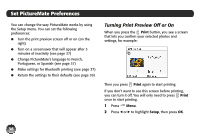Epson PictureMate Charm - PM 225 User's Guide - Page 48
Checking Photo Cartridge Status, Maintenance, Cartridge Status
 |
View all Epson PictureMate Charm - PM 225 manuals
Add to My Manuals
Save this manual to your list of manuals |
Page 48 highlights
Caution: If the cartridge is not inserted correctly, PictureMate will not be able to print. 8 Close the cartridge door all the way. Note: If the screen displays a Photo Cartridge low message, you should buy a new PictureMate Print Pack. See page 29 for details. Checking Photo Cartridge Status You can check the status of your Print Pack at any time. 1 Press Menu. 2 Press l or r to highlight Maintenance, then press OK. 3 Press l or r to highlight Cartridge Status, then press OK. You see the status displayed on the photo viewer screen: The gray square represents the ink level 4 Press OK to exit. 32

32
Caution: If the cartridge is not inserted correctly,
PictureMate will not be able to print.
8
Close the cartridge door all the way.
Checking Photo Cartridge Status
You can check the status of your Print Pack at any time.
1
Press
Menu
.
2
Press
l
or
r
to highlight
Maintenance
, then press
OK
.
3
Press
l
or
r
to highlight
Cartridge Status
, then
press
OK
. You see the status displayed on the
photo viewer screen:
4
Press
OK
to exit.
Note: If the screen displays a
Photo Cartridge low
message,
you should buy a new PictureMate Print Pack. See page 29 for
details.
The gray square
represents the ink level