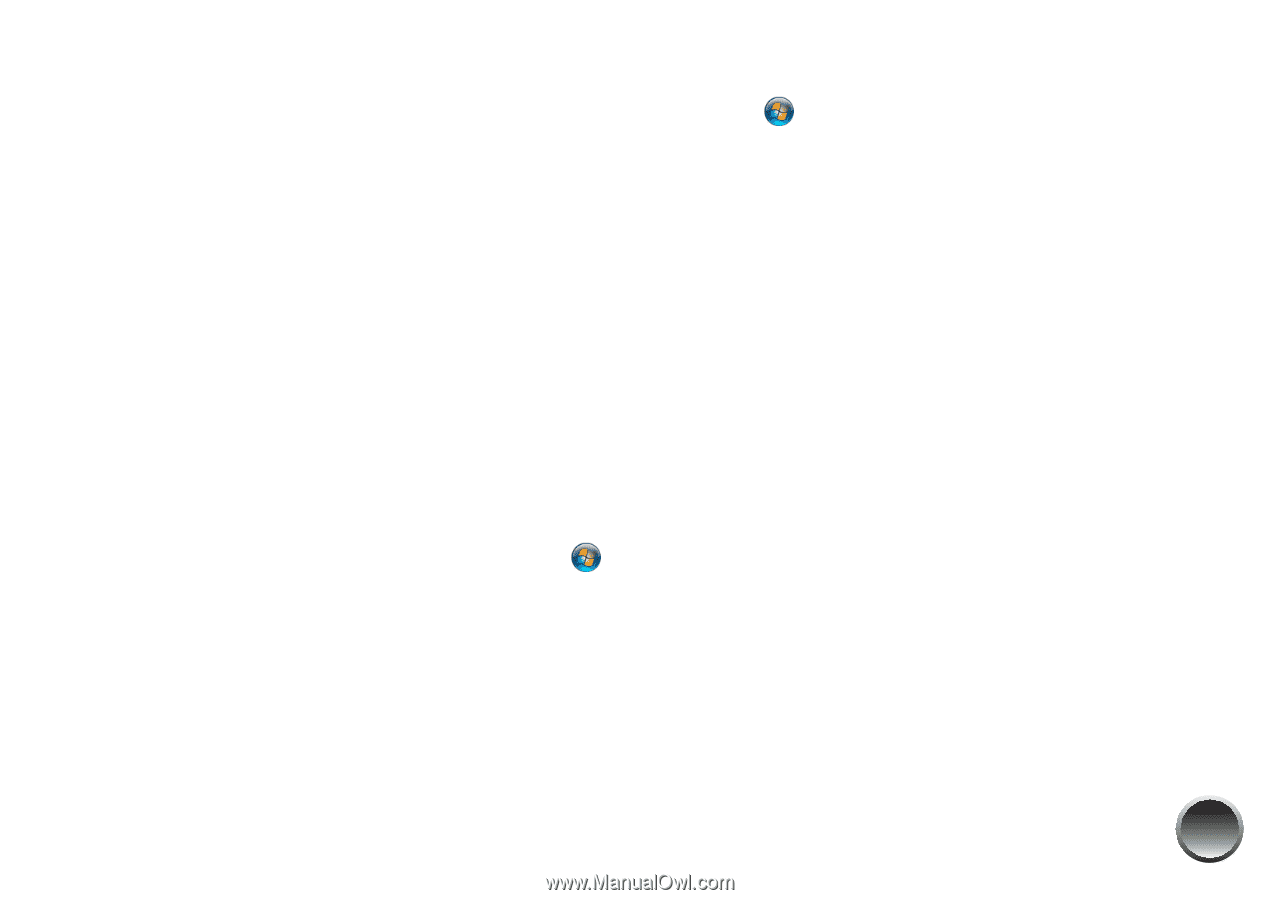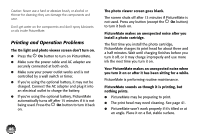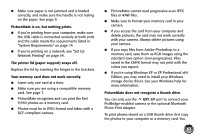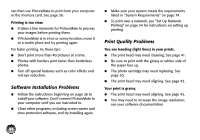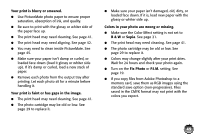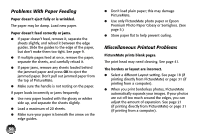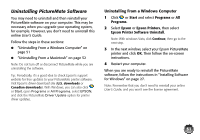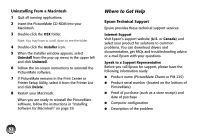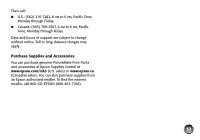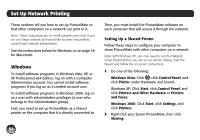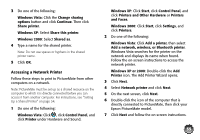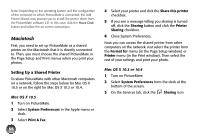Epson PictureMate Charm - PM 225 User's Guide - Page 67
Uninstalling PictureMate Software, Uninstalling From a Windows Computer
 |
View all Epson PictureMate Charm - PM 225 manuals
Add to My Manuals
Save this manual to your list of manuals |
Page 67 highlights
Uninstalling PictureMate Software You may need to uninstall and then reinstall your PictureMate software on your computer. This may be necessary when you upgrade your operating system, for example. However, you don't need to uninstall this online User's Guide. Follow the steps in these sections: ● "Uninstalling From a Windows Computer" on page 51 ● "Uninstalling From a Macintosh" on page 52 Note: Do not turn off or disconnect PictureMate while you are uninstalling the software. Tip: Periodically, it's a good idea to check Epson's support website for free updates to your PictureMate printer software. Visit Epson's driver download site (U.S. downloads or Canadian downloads). With Windows, you can also click or Start, open Programs or All Programs, select EPSON, and click the PictureMate Driver Update option for printer driver updates. Uninstalling From a Windows Computer 1 Click or Start and select Programs or All Programs. 2 Select Epson or Epson Printers, then select Epson Printer Software Uninstall. Note: With windows Vista, click Continue, then go to the next step. 3 In the next window, select your Epson PictureMate printer and click OK. Then follow the on-screen instructions. 4 Restart your computer. When you are ready to reinstall the PictureMate software, follow the instructions in "Installing Software for Windows" on page 27. Note: Remember that you don't need to reinstall your online User's Guide, and you won't see the license agreement. 51