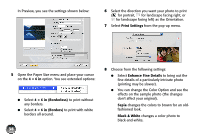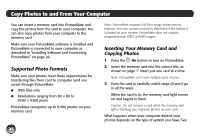Epson PictureMate Charm - PM 225 User's Guide - Page 39
Mac OS X 10.3 and 10.4, Extension Settings, Fix Red-Eye, Delete, Resume, Pause, Printer, Utility
 |
View all Epson PictureMate Charm - PM 225 manuals
Add to My Manuals
Save this manual to your list of manuals |
Page 39 highlights
● Borderless prints are automatically expanded. If too much of your photo edges are cut off, set the Expansion slider to Min. If you see a white edge on your photo, select Mid or Max. 9 To reduce or remove red-eye effects, select Extension Settings from the pop-up menu and choose Fix Red-Eye. 10 Click Print. 11 Click the PictureMate icon when it appears in the dock. From this window, you can do the following: ● To cancel printing, click the print job and click Delete. ● To pause printing, click the print job and click Hold. ● To resume printing, click a print job marked "Hold" and click Resume. ● To pause printing for all jobs, click Pause Printer. ● To check photo cartridge status, click Utility, then select EPSON Status Monitor. 12 When you're finished, close the window to exit. Mac OS X 10.3 and 10.4 1 Start your print program and open the photo you want to print. 2 Open the File menu and select Page Setup. 3 Select your PictureMate model from the Format for menu. 4 Open the Paper Size menu and place your cursor on the 4 × 6 in option. You see extended options: 39